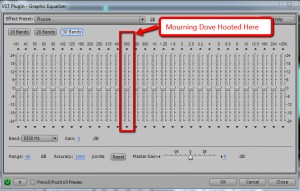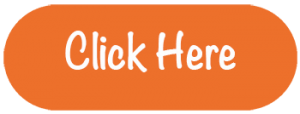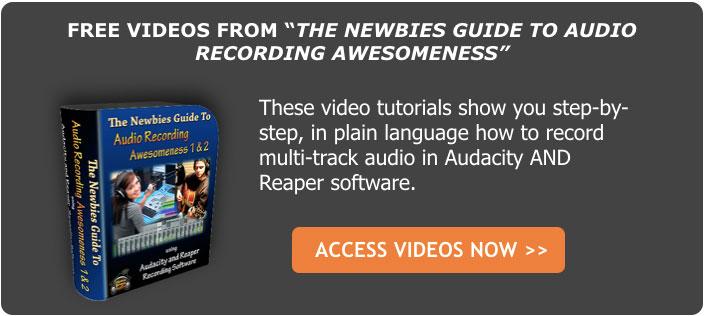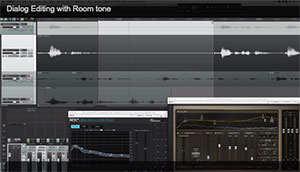 I do a LOT of voice-over recording using Reaper. I also worked for years (before Reaper) using Adobe Audition for all my editing needs. So I have some deep neural pathways for using a separate audio editor for final processing of any audio I record, including the stuff I record in Reaper. HOWEVER, reaper is an incredibly capable piece of software and can handle most – if not all – of your audio editing needs. I always seem to be learning something new you can do in Reaper that I’ve always used Audition for. The video I just watched over on The Reaper Blog today is a really good example.
I do a LOT of voice-over recording using Reaper. I also worked for years (before Reaper) using Adobe Audition for all my editing needs. So I have some deep neural pathways for using a separate audio editor for final processing of any audio I record, including the stuff I record in Reaper. HOWEVER, reaper is an incredibly capable piece of software and can handle most – if not all – of your audio editing needs. I always seem to be learning something new you can do in Reaper that I’ve always used Audition for. The video I just watched over on The Reaper Blog today is a really good example.
The shows how to take a track of dialogue – in this case, a list of ingredients for a recipe – and first, remove the noise in between the phrases. Then once that silence has been created, you replace that digital silence, which can sound unnatural, with the original room sound of the space the voice was recorded. One thing I really like about the workflow shown in the video is use of multiple tracks, each one with a different purpose. As the audio gets processed, it sort of progresses down to the next track underneath for the next treatment, until you end up with your finished product on the very last (lowest) track. It’s an interesting take (no pun intended:-P) on track use.
Some of the tools used in the video is something I have taught before – see my article, Voice Over Recording Tips: Editing Conversations In Reaper for how to use Auto Trim/Split and Reposition Selected Items (video included). Also, the Reaper blog video shows the narrator using two plugins – iZotope RX dialogue denoiser (part of the iZotopeRX suite of tools) and Izotope Nectar EQ. These are excellent plugins. But you don’t need them to do the editing shown in the video. For noise reduction, you can use the free effect that comes with Reaper, called ReaFIR. For a video on how to use it for noise reduction/removal, see my article ReaFIR Madness – The Hidden Noise Reduction Tool in Reaper. And if you want to use EQ (equalization) on your voice, you can do that using another bundled effect in Reaper called ReaEQ.
Watch the Reaper Blog video here: http://reaperblog.net/2015/03/video-dialog-editing-with-room-tone/