 If you have ever been asked to record and edit a conversation between two people, say, for a voice over job, then you are probably aware of the logistical problems this can cause. The client usually has visions of just getting the two people together around a microphone and simply reading their parts at the appropriate time. Sure, that would be OK if you always had both people available at the same time, along with two great microphones, a large enough space for both people to occupy at the same time, etc. But these conditions are not always available to us.
If you have ever been asked to record and edit a conversation between two people, say, for a voice over job, then you are probably aware of the logistical problems this can cause. The client usually has visions of just getting the two people together around a microphone and simply reading their parts at the appropriate time. Sure, that would be OK if you always had both people available at the same time, along with two great microphones, a large enough space for both people to occupy at the same time, etc. But these conditions are not always available to us.
Boy-Girl-Boy-Girl
So for the sake of the example, let’s say you only have one microphone and you have to present the client with a conversation between a man and a woman. This is a situation I had monthly a while back and it seemed to take forever to get it right. Also, the boy (me) recorded all his lines in one long take, creating one long audio item in a track, and likewise for the girl. One segment of the job required that the bog-girl voices alternate with exactly 3 seconds between them. That made the job even longer, especially since I was doing it manually, clipping and trimming each bit of dialogue, and then using the grid (set to seconds and minutes) to drag each clip into place and ensure a 3-second space between each. Yikes!
Time Saving Tips
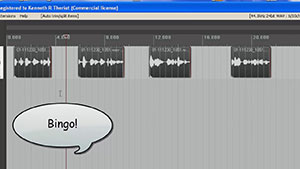 By the way, we’ll be using the excellent audio recording software called Reaper for this example, but similar tools can be found in other multi-track recording programs.
By the way, we’ll be using the excellent audio recording software called Reaper for this example, but similar tools can be found in other multi-track recording programs.
The first lesson I learned was to color-code. I used blue for boys and pink for girls. Yeah, yeah, it seems sexist but it works! Besides, my wife (the “girl voice”) likes pink. Anyway, in Reaper you simply right click on the audio item which opens a pop-up menu, go to Item Takes and Colors/Set Items to Custom Color. If you end up putting both voices on one track (which is easier when putting a 3-second gap between each), this becomes very helpful.
Slice and Dice Automagically
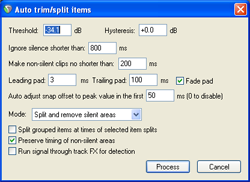 The next bit of time-saving automation was the Auto Trim/Split function. What this does is allow you to slice one continuous audio file into several separate audio items in a track based on when there is silence and when there is speaking going on. This was huge! I had been slicing (using the “S” keyboard shortcut) just before and just after each phrase, and then dragging the edges of the resulting clipped audio item in to get rid of the silence. That was 4 different operations (2 slices and 2 drags) for every phrase! Multiply that by dozens of phrases for each voice and you have a LOT of work. But with Auto Trim/Split, you select the entire long audio item in the track and hit one keyboard shortcut (you can set your own – mine is “ctrl+~”) and boom! Every phrase becomes its own item, perfectly trimmed on either side. See the picture at the top of the article where this has been done to each voice). That one discovery saved me about 20 minutes per voice!
The next bit of time-saving automation was the Auto Trim/Split function. What this does is allow you to slice one continuous audio file into several separate audio items in a track based on when there is silence and when there is speaking going on. This was huge! I had been slicing (using the “S” keyboard shortcut) just before and just after each phrase, and then dragging the edges of the resulting clipped audio item in to get rid of the silence. That was 4 different operations (2 slices and 2 drags) for every phrase! Multiply that by dozens of phrases for each voice and you have a LOT of work. But with Auto Trim/Split, you select the entire long audio item in the track and hit one keyboard shortcut (you can set your own – mine is “ctrl+~”) and boom! Every phrase becomes its own item, perfectly trimmed on either side. See the picture at the top of the article where this has been done to each voice). That one discovery saved me about 20 minutes per voice!
Below is a video that shows you step-by-step how to use the Auto Trim/Split tool in Reaper to save you huge amounts of time.
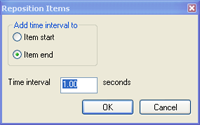 The other thing that was taking a long time was spacing each voice, alternating boy-girl-boy-girl, with exactly 3 seconds between each phrase. As I mentioned earlier I was doing this manually until I discovered the Reposition Items tool in Reaper. [Update: Reposition Selected Items (as it is now called) is not part of the native Reaper set of tools. You need the free extension set – SWS extensions – by just going here: http://sws.mj-s.com/ and downloading the SWS extensions file and installing it by executing it. Then it will be added to the Actions list in Reaper]. You select all the phrases in a track, open Reposition Items, and simply tell it how much space should be between the items. This is very like the “distribute” function in many graphics programs. To put 3 seconds between the boy and girl voices, though, requires both blue and pink to be on the same track. But that was pretty easy. Just space them out and slide them until they are well and truly between the blue phrases in the adjacent track, select all the pink phrases, and simply drag them up onto the track with the boy/blue phrases. Now that they are all on the same track, select them all (you can lasso them all by holding down the right mouse button and dragging over them), open Reposition Items, and put 3 seconds into the Time Interval window.
The other thing that was taking a long time was spacing each voice, alternating boy-girl-boy-girl, with exactly 3 seconds between each phrase. As I mentioned earlier I was doing this manually until I discovered the Reposition Items tool in Reaper. [Update: Reposition Selected Items (as it is now called) is not part of the native Reaper set of tools. You need the free extension set – SWS extensions – by just going here: http://sws.mj-s.com/ and downloading the SWS extensions file and installing it by executing it. Then it will be added to the Actions list in Reaper]. You select all the phrases in a track, open Reposition Items, and simply tell it how much space should be between the items. This is very like the “distribute” function in many graphics programs. To put 3 seconds between the boy and girl voices, though, requires both blue and pink to be on the same track. But that was pretty easy. Just space them out and slide them until they are well and truly between the blue phrases in the adjacent track, select all the pink phrases, and simply drag them up onto the track with the boy/blue phrases. Now that they are all on the same track, select them all (you can lasso them all by holding down the right mouse button and dragging over them), open Reposition Items, and put 3 seconds into the Time Interval window.
With those tools I was able to cut my processing time for this job by about 50%. Even if you don’t have to space them out evenly or put them on one track, I’m sure you’ll find a combination of these tools to be very helpful if you have to produce a voice over job with more than one voice.
Cheers!
Ken

 Here’s a tip to help you record and finish long voice over jobs more efficiently (which translates to much faster). If you are lucky enough to have gotten a fairly long voice-over job, such as an audio book, documentary narration, etc., then you know that there will be little mess-ups along the way that need to be fixed at some point. There are a few ways to deal with that.
Here’s a tip to help you record and finish long voice over jobs more efficiently (which translates to much faster). If you are lucky enough to have gotten a fairly long voice-over job, such as an audio book, documentary narration, etc., then you know that there will be little mess-ups along the way that need to be fixed at some point. There are a few ways to deal with that.
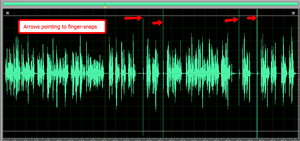 In the picture to the left, you can see where I make the visual cues by snapping my finger close to the mic after a mess-up (no cracks about how often I mess up! That’s not the point;)). Compared to my voice narration, these quick snap or crack sounds stand out like a sore thumb. Now I can simply zoom into each mistake and delete both the snap sound and the mistake. It took me all of about 45 seconds to do that for all 4 edit-points in the job to the left.
In the picture to the left, you can see where I make the visual cues by snapping my finger close to the mic after a mess-up (no cracks about how often I mess up! That’s not the point;)). Compared to my voice narration, these quick snap or crack sounds stand out like a sore thumb. Now I can simply zoom into each mistake and delete both the snap sound and the mistake. It took me all of about 45 seconds to do that for all 4 edit-points in the job to the left. If you’ve been a regular reader of this blog, then hopefully you know that your computer is an excellent home recording studio, an you can record professional voice-overs (as well as music and any other audio recording projects) right from home. If you are one of the many voice-over actors on our list who daily answer voice casting auditions at
If you’ve been a regular reader of this blog, then hopefully you know that your computer is an excellent home recording studio, an you can record professional voice-overs (as well as music and any other audio recording projects) right from home. If you are one of the many voice-over actors on our list who daily answer voice casting auditions at  Anyone can start their own voice over recording business if they have a computer with an internet connection. Now, notice that I said anyone can START this business. Whether you succeed or not is totally up to you. I’m not going to promise that you’ll be on TV or the radio. But if you have a thick enough skin, metaphorically speaking), and a lot of persistence and patience, you can make some money as a voice-over actor, or “voice talent” as they are frequently called in the “biz.”
Anyone can start their own voice over recording business if they have a computer with an internet connection. Now, notice that I said anyone can START this business. Whether you succeed or not is totally up to you. I’m not going to promise that you’ll be on TV or the radio. But if you have a thick enough skin, metaphorically speaking), and a lot of persistence and patience, you can make some money as a voice-over actor, or “voice talent” as they are frequently called in the “biz.”