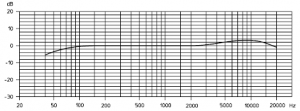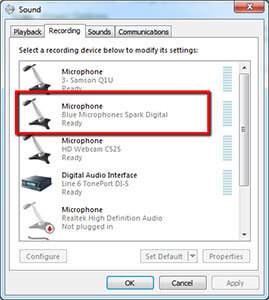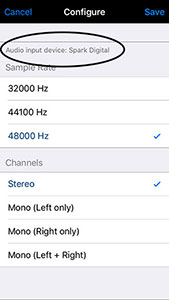The lead vocal is usually the central focal-point of a recording, especially when you’re talking about singer/songwriter type songs where the arrangement is pretty intimate. Besides the voice, you may have a piano or an acoustic guitar and nothing else. So it’s really important to get the best vocal sound you can.
The lead vocal is usually the central focal-point of a recording, especially when you’re talking about singer/songwriter type songs where the arrangement is pretty intimate. Besides the voice, you may have a piano or an acoustic guitar and nothing else. So it’s really important to get the best vocal sound you can.

Part of that equation is the microphone. For example, the most common advice is to use a large diaphragm condenser microphone like the Rode NT2-A or the Audio-Technica AT2035. But sometimes a mic that sounds good on one person’s voice will not sound great on someone else. You often have to find the right mic for the right person.
There are other considerations as well. This article addresses issues such as who will do the singing (if you’re a better songwriter than singer then it might not be you!), what recording space will be used to track the singer, and how to best monitor the session. Check it out here:
http://www.recordingmag.com/resources/resourceDetail/247.html
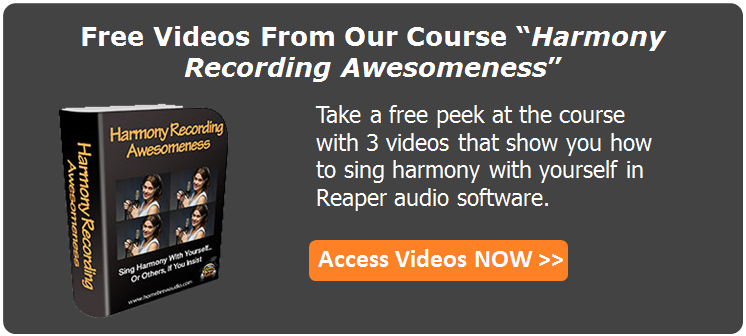
 This is part 3 in our
This is part 3 in our 

 If you wish to move into the realm of great audio quality, you need to consider moving to home recording studio configuration #2 (a microphone plugged into an interface or other 3rd-party device designed to accept a standard 3-pin (XLR) microphone cable). This set-up will set the stage for getting the best audio quality possible. Even the highest-end computer-based studios use some form of this configuration.
If you wish to move into the realm of great audio quality, you need to consider moving to home recording studio configuration #2 (a microphone plugged into an interface or other 3rd-party device designed to accept a standard 3-pin (XLR) microphone cable). This set-up will set the stage for getting the best audio quality possible. Even the highest-end computer-based studios use some form of this configuration.



 Home recording can be an easy, entertaining and rewarding pursuit. You can create professional audio for your music, podcasts, videos, voice-overs, etc. Only a few years back, studio quality recordings were only possible in expensive studios with thousands of clams worth of equipment.
Home recording can be an easy, entertaining and rewarding pursuit. You can create professional audio for your music, podcasts, videos, voice-overs, etc. Only a few years back, studio quality recordings were only possible in expensive studios with thousands of clams worth of equipment.