Metronomes are tools to keep tempo, giving and audible click or beep at the set rate. They are available in wind-up mechanical varieties that click, or newer electronic models that beep. Each is frequently used by students and teachers alike to keep in time with music.
An alternative to a metronome is the click track, which is essentially a recorded track of a metronome. Some critics of the click track claim that it takes the human sound of the music away, leaving it feeling lifeless and mechanical. Keep in mind that a professional drummer is often likely to be just as accurate as a click track, and that without a steady beat it would be more difficult to be expressive through slight variations in tempo.
Also, if you don’t like the feel or sound of a click track, most DAWs (including Reaper) will let you replace the audio with something much more musical than the tick-tock or cleep-clop of a click track, like actual drum hits.
See our article on how to use both a click track and/or a metronome in Reaper here: Using a Click Track For Recording Music
metronome
Using a Click Track For Recording Music
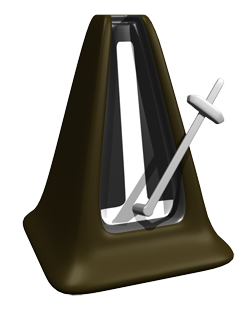 The click track is a tool in audio recording, especially for recording music, that allows a person to hear the tempo or timing information of project. For example, in Reaper (though this is pretty common for all recording software), if you want to listen to a click track while recording, you simply click (no pun intended) the little button in the tool bar that looks like a metronome.
The click track is a tool in audio recording, especially for recording music, that allows a person to hear the tempo or timing information of project. For example, in Reaper (though this is pretty common for all recording software), if you want to listen to a click track while recording, you simply click (no pun intended) the little button in the tool bar that looks like a metronome.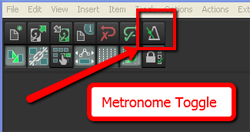 This will then play through the speakers and headphones when in Record or Play mode.
This will then play through the speakers and headphones when in Record or Play mode.
Yes, I see your hands up. I know what you’re going to ask. Yes, you absolutely must use headphones, with the speakers turned OFF (or muted) when recording to a click track. Also, you’ll want to use closed-back headphones if you can. Otherwise the sound of the click track will leak out of the headphones and straight into the mic while you’re recording.
Why even use a metronome/click track in the first place? Musicians recorded without one for decades. True. And I sometimes do record music without one. But most of the time I wish I hadn’t foregone the click-clack (actually it sounds more like “cleek-clock” to me, but I digress). This is due to the fact that I often wish to remove or add entire sections of a song after it is recorded. I also frequently copy and paste sections and maybe loop them. If I hadn’t recorded to a click track, these different bits and pieces of the song would all be at slightly different tempos, and trying to get them to work and play well together is murder. So if at all possible, I record music to a click.
Some people say they cannot record to a click because of how it sounds. Typically, the default sound of a metronome in recording software is sort of like a real metronome, only more annoying. It usually sounds like somebody is tapping a salad mixing bowl with a chop-stick. Not only is it irritating and sometimes hard to “groove” to, but the frequencies of the default click sounds are perfectly designed to explode out of headphones and stampede for the microphone, even closed-back ones sometimes.
So what to do? One solution is to replace the sound of the click with drum sounds, which are much more natural and musical sounding. There are two ways to do this.
First, in the Metronome Options (right-click on the Metronome button), you can replace the primary (downbeat) and secondary beat sounds with any audio file on your computer. If you have a drum, you could record a couple of hits and use those files. Or you can use any drum-hit sample you may have on your computer.
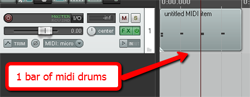 The second option is to not use the metronome at all. That’s what I do. You simply create a new track (ctrl-T), change the Input to MIDI and insert a virtual instrument drum program using the FX button. Then simply record a measure or two of drum hits. I usually use a kick, hi-hat and snare. Edit the MIDI file (double-click on the item in the track) to make sure your hits are on the right beats. Then trim the MIDI item to make sure it is exactly one measure long and starts exactly on beat #1. Then all you have to do is drag the right edge of the MIDI item to the right (this loops it) for the length of the song.
The second option is to not use the metronome at all. That’s what I do. You simply create a new track (ctrl-T), change the Input to MIDI and insert a virtual instrument drum program using the FX button. Then simply record a measure or two of drum hits. I usually use a kick, hi-hat and snare. Edit the MIDI file (double-click on the item in the track) to make sure your hits are on the right beats. Then trim the MIDI item to make sure it is exactly one measure long and starts exactly on beat #1. Then all you have to do is drag the right edge of the MIDI item to the right (this loops it) for the length of the song.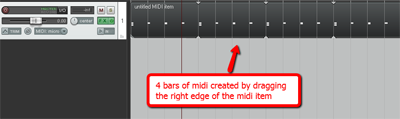
When you’re done recording, you can simply delete the MIDI track if you want.
The reason this works is that both the metronome and any MIDI items in your project will automatically correspond to your project time (4/4, 3/4 etc.) and tempo (in beats per minute – BPM), which you set in Project Settings in Reaper.
So here are two ways to record you song to the right beat, and have it STAY on that beat all the way through. It’s definitely faster to just use the Metronome tool and its default clip-clop (or more like “cleep-clope” – are you getting the idea that I don’t like this sound?) sound. It doesn’t require you to create any tracks or deal with virtual instrument plug-ins, etc. On the other hand, with a little extra time spent up front, you can have a more natural and musical sound to keep time to.
By the way, our newest recording tutorial course – The Newbies Guide to Audio Recording Awesomeness 2: Pro Recording with Reaper – walks you step-by-step through this and many other awesome Reaper tips. To find out more about those Reaper tutorial videos, including taking a peek inside every lesson, CLICK HERE.
Happy pleep-plopping!
Ken