
Meet the new iRig PRE from IK Multimedia, a microphone preamplifier (preamp) that works with the iPhone, iPad and iPod Touch. This thing is, as usual from IK Multimedia, awesome. It allows you to plug any microphone (I’ll say that again in case it didn’t sink in…”any microphone”) into your iOS device.
So how is this different from the iRig Mic (see our review of that product here: Review of iRig Mic)? the big difference is, in case you missed it above, that whereas the iRig Mic is a special microphone you get from IK Multimedia that can plug into your iOS device, the iRig PRE is a piece of hardware that allows you to plug any microphone into your iOS device. See the picture to the left. The iRig PRE is the thing in the middle, the little box that has an XLR (standard 3-pin mic connector) female receptacle on one side, and the cord that fits into your iOS device on the other. There is also (and this is ever so cool) a gain control knob/wheel on the iRig PRE.
It uses a 9-volt battery, which also serves as phantom power to condenser mics. The battery life is 40 hours with dynamic mics and 15 hours with condensers.
You can use it with the two free apps iRig Recorder and VocaLive by IK Multimedia. But you should also be able to use it with any app that accepts audio input.
Perhaps the best thing about the iRig Pre is its cost, which is only $39.99. To find out more, or to order your own, Click Here.
 IK Multimedia, maker of many excellent audio products but most recently some fabulous iOS apps, have just announced that they have released not one but several new mobile music apps for iPhone, iPad, and iPod touch (I’ll just abbreviate that lat bit by saying “iOS” from here on out). One of these latest releases is called the iRig MIX. It is essentially a professional DJ mixer that you can stick in your pocket (if you have to). AS with many of the IK iOS products, this one combines a piece of hardware with an app that you can download – usually for free – sometimes with an option to upgrade to a paid version.
IK Multimedia, maker of many excellent audio products but most recently some fabulous iOS apps, have just announced that they have released not one but several new mobile music apps for iPhone, iPad, and iPod touch (I’ll just abbreviate that lat bit by saying “iOS” from here on out). One of these latest releases is called the iRig MIX. It is essentially a professional DJ mixer that you can stick in your pocket (if you have to). AS with many of the IK iOS products, this one combines a piece of hardware with an app that you can download – usually for free – sometimes with an option to upgrade to a paid version.
 The main hardware is called ultra-compact on the
The main hardware is called ultra-compact on the 
 way my power cable. No problem I thought, I’ll simply plug the iRig MIDI cable into the Korg’s MIDI OUT jack and we’ll be in business. Not so. The iRig MIDI has a triangular light above both the MIDI IN and MIDI OUT ports to indicate when data is being went or received. With my Korg connected to the iRIG MIDI IN port, the light above that port should have been blinking red. I even went and got the the power cable for my Korg and hooked it up. Still no blinking red light. Next, I moved the switch on the back of the Korg. Still nothing. It wasn’t until I physically disconnected the USB cable on my Korg keyboard that the light started to blink. It would have been helpful to know this in advance, though it is not unreasonable for IK Multimedia not to have specs on every conceivable MIDI keyboard out there.
way my power cable. No problem I thought, I’ll simply plug the iRig MIDI cable into the Korg’s MIDI OUT jack and we’ll be in business. Not so. The iRig MIDI has a triangular light above both the MIDI IN and MIDI OUT ports to indicate when data is being went or received. With my Korg connected to the iRIG MIDI IN port, the light above that port should have been blinking red. I even went and got the the power cable for my Korg and hooked it up. Still no blinking red light. Next, I moved the switch on the back of the Korg. Still nothing. It wasn’t until I physically disconnected the USB cable on my Korg keyboard that the light started to blink. It would have been helpful to know this in advance, though it is not unreasonable for IK Multimedia not to have specs on every conceivable MIDI keyboard out there. eTankFree app). Well, yours truly did figure this out for about an hour. I couldn’t figure out why I couldn’t play the sounds with my Korg keyboard, especially since I could hear the sounds using the Play button in the Sounds screen. After much confused frustration I noticed that the sounds I didn’t technically own were grayed out. Normally when something is grayed out on a computer screen, it means it cannot be selected or used in any way, which as I mentioned, was not the case with the SampleTank app. The grayed-out instrument sounds could both be selected AND heard if only to audition. Hence my confusion. When I finally selected one of the FREE sounds, voila! I was able to play the sounds with my Korg keyboard.
eTankFree app). Well, yours truly did figure this out for about an hour. I couldn’t figure out why I couldn’t play the sounds with my Korg keyboard, especially since I could hear the sounds using the Play button in the Sounds screen. After much confused frustration I noticed that the sounds I didn’t technically own were grayed out. Normally when something is grayed out on a computer screen, it means it cannot be selected or used in any way, which as I mentioned, was not the case with the SampleTank app. The grayed-out instrument sounds could both be selected AND heard if only to audition. Hence my confusion. When I finally selected one of the FREE sounds, voila! I was able to play the sounds with my Korg keyboard.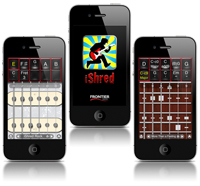

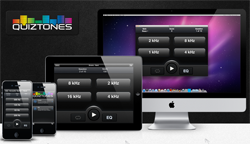
 I’ll be doing the review on this next week (completed – see the review here:
I’ll be doing the review on this next week (completed – see the review here: