 In a rock song, you want powerful and up-front electric guitar – that’s what rock is all about, right? Unfortunately electric guitars and voices usually occupy the same spot on the frequency spectrum around 3 KHz. So the guitar often overpowers the vocal. Well, when we’re mixing, if we want to turn one thing down in relation to another (that’s what mixing is all about, right?), we can just move a slider on, say, the guitar track until it’s low enough that the vocal can be heard clearly. The only problem is that by the time you get a clear vocal all the way through the song, you’ve turned the guitar down too much for it to be punchy and powerful.
In a rock song, you want powerful and up-front electric guitar – that’s what rock is all about, right? Unfortunately electric guitars and voices usually occupy the same spot on the frequency spectrum around 3 KHz. So the guitar often overpowers the vocal. Well, when we’re mixing, if we want to turn one thing down in relation to another (that’s what mixing is all about, right?), we can just move a slider on, say, the guitar track until it’s low enough that the vocal can be heard clearly. The only problem is that by the time you get a clear vocal all the way through the song, you’ve turned the guitar down too much for it to be punchy and powerful.
Of course you can use EQ to reduce the guitar’s frequency at around 3 KHz, which will help. But what if that isn’t enough? It often isn’t. Well that is where “ducking” comes in (which can be used for any and all instruments – not just guitar of course). See my article on ducking here: What is Ducking In Audio Recording?, where I show you how to do ducking in Reaper recording software. This technique uses a compressor to automatically push down the level of the guitar (or any instrument track), but ONLY when the singer is singing. You could do this manually if you are very, very patient. I highlighted an article earlier this week showing you in a video how to do this in Making The Vocal Track Sit Well In The Mix .
Here is an article by Bjorgvin Benediktsson, complete with audio examples, that talks about “side-chain” compression (the way you make ducking happen) to get the guitar out of the way of the vocal in a rock mix:
http://audio.tutsplus.com/tutorials/production/how-to-use-side-chain-compression-to-make-rock-guitars-stay-out-of-the-vocals-way/
ducking
Making The Vocal Track Sit Well In The Mix
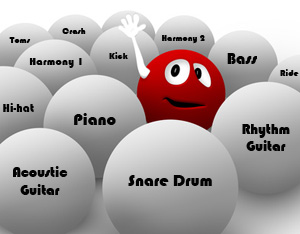 I am always saying that knowledge trumps gear. It’s actually our motto at HBA. One of the many reasons for that is how easy it is to make a recording that sounds bad even with the most expensive gear. And one of the things I hear done incorrectly most often is mixing the lead vocal with the rest of the instruments in a song. It is very easy to make the vocal stand out too much or allow it to be overpowered by those instruments. Creating space for the lead vocal so that it can be properly heard and understood while simultaneously allowing the drums, guitars, bass, piano, etc. to be head as well can be quite a trick.
I am always saying that knowledge trumps gear. It’s actually our motto at HBA. One of the many reasons for that is how easy it is to make a recording that sounds bad even with the most expensive gear. And one of the things I hear done incorrectly most often is mixing the lead vocal with the rest of the instruments in a song. It is very easy to make the vocal stand out too much or allow it to be overpowered by those instruments. Creating space for the lead vocal so that it can be properly heard and understood while simultaneously allowing the drums, guitars, bass, piano, etc. to be head as well can be quite a trick.
There are several methods we use to make this happen, including compression to create a more even vocal level, and ducking (see our article – What is Ducking In Audio Recording? for a review of that technique) to sort of push everything else to the background ONLY when the singer is singing.
There are automated effects (FX) that do these things for us, but very often you can get a more natural and cleaner result by using volume envelopes to manually increase or decrease the level of certain phrases and words on a vocal track. It can take a lot (and I do mean a lot – like an hour or more sometimes for one track) of extra time to do it this way. But the result is usually worth it, especially for control junkies like me:).
In the video below, by Russ at AIR Users Blog, he shows us a technique that is a version of ducking, except that it’s done manually by riding the fader to create editable changes in the volume envelope of the instrument submix track. Riding the fader is a time-honored technique that we used a lot in the days before computer audio recording. IT basically means keeping your fingers on the fader of a track and moving it up and down over the duration of the song. It will make more sense in the video below:
What is Ducking In Audio Recording?
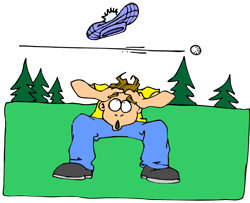 Ducking in audio recording is a technique for allowing a narrator’s voice to be heard clearly and consistently when there is other audio happening at the same time, such as background music. If nothing else, this is a rare example where the term actually describes, in plain English, what it accomplishes. Plus it’s fun to say.
Ducking in audio recording is a technique for allowing a narrator’s voice to be heard clearly and consistently when there is other audio happening at the same time, such as background music. If nothing else, this is a rare example where the term actually describes, in plain English, what it accomplishes. Plus it’s fun to say.
So what does ducking mean anyway?
The way it works is pretty simple. Let’s say you have some background music for either a voice-over project or a video project that will have a narrator, and that this music will play at the same time as the narrator speaks. When the narrator is not speaking, the music should be clear and present – the main thing to listen to. But when the voice comes in, it should take over as the main audio, the background music becoming, well, background audio.
Sure, you can simply turn the music track volume down, but then when the voice goes away the music won’t be loud enough. You’ll have to turn it up again. This cycle will repeat as many times as the narrator stops speaking, which is a lot of work. Ick. I’m all in favor of reducing work. If only there were a way for the audio (or video) program to sense when the narrator is talking and when he/she is not, followed by the program automatically turning the music up when there is no vocal, and down again when there is. Guess what? There is! That’s what ducking is. The audio you want to be the primary thing, like the narrator’s voice, is made prominent because some other audio is “ducking” underneath it at key moments.
So how can I make my program do ducking?
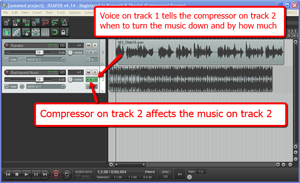 I’ll explain how to do it in Reaper, though the process is going to be the same in any multi-track audio program or video editor. There usually isn’t a tool called “ducking” in these programs since the technique uses a combination of tools working together. The main tool is compression (see our article Should You Use Compression In Audio Recording?), which is a tool that automatically turns audio down by a certain amount, but only when the volume gets loud enough to trigger it.
I’ll explain how to do it in Reaper, though the process is going to be the same in any multi-track audio program or video editor. There usually isn’t a tool called “ducking” in these programs since the technique uses a combination of tools working together. The main tool is compression (see our article Should You Use Compression In Audio Recording?), which is a tool that automatically turns audio down by a certain amount, but only when the volume gets loud enough to trigger it.
Usually you insert a compressor effect onto a track to control the audio on that track. So if you have a voice on track 1, and you put a compressor on track 1, the voice will trigger the compressor when its volume goes over a certain level or threshold that you set. Well the big difference with ducking is that the voice is still going to trigger the volume reduction actions of a compressor, but that compressor will be turning down the volume NOT of the voice, but of something else; in this case, a background music track. That means we have to put the compressor on the music track (say, track 2), but make it listen to track 1 for its instructions on when (and how much) to turn down the music. Pretty nifty huh? No? I lost you? Yeah, this kind of thing is much easier to explain with pictures. Take a look at the picture on the right. So it’s just a matter of having at least two tracks, putting a compressor on the one you want to get ducked, and feeding the output of the main audio (the voice) into that compressor.
Ducking in Reaper
In Reaper the first thing to do is put the compressor on the track to be ducked, in this case, track 2 with the music on. Simply click the FX button and choose the built-in compressor called ReaComp. Then close the FX window. You’ll be able to tell that the compressor is loaded up because the FX button will be green.
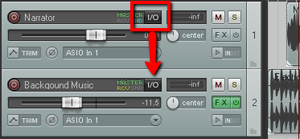 Next find the I/O (stands for “in/out”) button on the vocal track. See picture on the left. You’re going to click and drag that down to the I/O button on track 2. An I/O window will open with lots of scary-looking stuff on it. Leave everything the way it is except at the bottom where it says “1/2 => 1/2”. Just click the drop-down arrow next to the second “1/2” and change it to “3/4”. See the picture on the right.
Next find the I/O (stands for “in/out”) button on the vocal track. See picture on the left. You’re going to click and drag that down to the I/O button on track 2. An I/O window will open with lots of scary-looking stuff on it. Leave everything the way it is except at the bottom where it says “1/2 => 1/2”. Just click the drop-down arrow next to the second “1/2” and change it to “3/4”. See the picture on the right.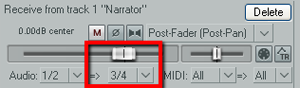 You have just set it up so that track 1 will send a signal to track 2. The next thing you need to do is click on the FX button in track 2 to open your compressor control. Now it’s time to tell the compressor NOT to listen to the music track for cues as to when to engage, but instead, listen to the voice on track 1. So in the compressor control window (see picture below and to the left). Find where it says “Detector Input” and use the drop-down arrow to change this from the default “Main Input L+R” to “Auxiliary Input L+R“. Now the compressor will change the volume settings of the music based on the fluctuations of the voice track. Pretty neat huh?
You have just set it up so that track 1 will send a signal to track 2. The next thing you need to do is click on the FX button in track 2 to open your compressor control. Now it’s time to tell the compressor NOT to listen to the music track for cues as to when to engage, but instead, listen to the voice on track 1. So in the compressor control window (see picture below and to the left). Find where it says “Detector Input” and use the drop-down arrow to change this from the default “Main Input L+R” to “Auxiliary Input L+R“. Now the compressor will change the volume settings of the music based on the fluctuations of the voice track. Pretty neat huh?
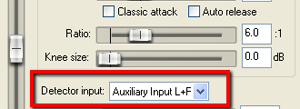 Now all you need to do adjust the compressor settings. You can experiment here by listening as you adjust. Start out with a Ratio setting between 4:1 and 6:1 and put the Threshold slider down to about -20 dB. One thing to be sure of before you do any of this is that the overall volume on the music track is already set to where you could hear the voice over it fairly well even without the ducking compressor. If the average volume of the music is so loud that the voice can’t even be heard to start with, ducking won’t help you much.
Now all you need to do adjust the compressor settings. You can experiment here by listening as you adjust. Start out with a Ratio setting between 4:1 and 6:1 and put the Threshold slider down to about -20 dB. One thing to be sure of before you do any of this is that the overall volume on the music track is already set to where you could hear the voice over it fairly well even without the ducking compressor. If the average volume of the music is so loud that the voice can’t even be heard to start with, ducking won’t help you much.
To make sure things are working properly, close the FX window and play your audio. Click the “S” (stands for “solo“) button on the music track to solo it. It ought to sound very odd, sort of choppy to you. This means it’s working. Now un-solo the music track and listen to how beautifully clear the voice is while the music is still very audible as well.
Use this knowledge for good.
Cheers!
