 It’s amazing that you can get entire audio recording programs like Audacity and effects plugins like Voxengo’s Marvel GEQ graphic equalizer FREE! When I first started seriously recording in the 90s, everything was hardware and it most definitely wasn’t free:-P.
It’s amazing that you can get entire audio recording programs like Audacity and effects plugins like Voxengo’s Marvel GEQ graphic equalizer FREE! When I first started seriously recording in the 90s, everything was hardware and it most definitely wasn’t free:-P.
Anyway, I wanted to share that Voxengo just updated Marvel GEQ to version 1.4. It’s available in VST, AU and AAX formats, so that means it will be almost universally compatible with any DAW (including Reaper) on Windows or Mac.
If you don’t know what “EQ” means or why you’d want one, check out my article What is Equalization, Usually Called EQ?
to find out more and to download at try it out (what do you have to lose?) go to the Voxengo site here: http://www.voxengo.com/product/marvelgeq/
Music Recording
What Does Quantize Mean In MIDI?
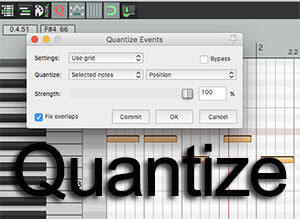 When using MIDI (for a review of what MIDI is, see our article MIDI Recording – What Is It And Why Is It Awesome?), one of the coolest things you can do is edit the timing of each note AFTER it is already recorded, which is super hard to do with recorded audio.
When using MIDI (for a review of what MIDI is, see our article MIDI Recording – What Is It And Why Is It Awesome?), one of the coolest things you can do is edit the timing of each note AFTER it is already recorded, which is super hard to do with recorded audio.
You can even tell every note in a song to “snap” to the exact beat the song. So the answer to the question, “what does quantize mean in MIDI?” is automatically shifting every note in a MIDI file to align with a timing grid. That’s my own definition, but that’s basically what it means.
So for instance, let’s say you used a MIDI keyboard to play a drum part for a song. If you are ever ahead or behind the beat when you record, it’s OK. You can just go to the MIDI notes in the MIDI editor of whatever program you’re using (and yes, you can do this in Reaper:)), select all the notes, and tell them to shift left or right to get on the proper beat.
There are always settings you can choose when quantizing MIDI notes. For example, if you make each note absolutely perfectly on the beat of the song, it might sound a bit artificial and machine-like. That’s because we’re used to hearing music played by humans. And humans – even the most talented humans – can never be mathematically perfect in music. So slight timing variations OFF the beat of a song can actually sound better to us – more natural. That’s why there is usually a “Humanize” setting in quantizing tools.
Below is an AudiotTuts/EnvatoTuts lesson on quantizing MIDI using Cubase software. But like I said, the lessons will be applicable to just about any program with a MIDI editor.
See the Cubase quantizing article here: http://music.tutsplus.com/tutorials/quantize-a-brief-introduction–cms-25428
MIDI Recording – What Is It And Why Is It Awesome?
 You may not be new to MIDI recording, but you may still not know what MIDI is or why it is so cool. MIDI is an acronym having to do with music and computers, but nobody ever really uses the full name so why confuse the matter? What? Because you’re curious? Okay, but it really doesn’t matter. People pronounce the acronym “middee.” It stands for Musical Instrument Digital Interface. There. Now you can impress your friends. But I digress.
You may not be new to MIDI recording, but you may still not know what MIDI is or why it is so cool. MIDI is an acronym having to do with music and computers, but nobody ever really uses the full name so why confuse the matter? What? Because you’re curious? Okay, but it really doesn’t matter. People pronounce the acronym “middee.” It stands for Musical Instrument Digital Interface. There. Now you can impress your friends. But I digress.
I want you to know what you can do with MIDI, and not have to use the word “protocol” even once…err…twice. What it comes down to is a collection of things that are really useful. So instead of trying to define MIDI, I’ll just describe several things and hopefully build a rapid picture of why MIDI is awesome.
The Matrix
Have you ever wished that like in the move, “The Matrix,” you could just know how to fly a helicopter, or play a fiddle, is seconds just by clicking a button on a computer? MIDI is sort of like that, though no surgery should be required. Let’s say you’re recording a song on your home studio and decide the song really needs a fiddle part (or sax, or trumpet, etc.). You could try to play it yourself. Shyaa! Your cat never forgave you for your fiddle attempt that last time. You could find someone who plays the fiddle. That’s preferable, but not always practical. It certainly takes a lot of time and effort. Or you could “build” the fiddle part you’re hearing in your head a few notes at a time on a piano-type keyboard (which will be saved as a MIDI file, “*.mid”), load up fiddle MIDI instrument (say, using Garritan Personal Orchestra virtual instruments) on your computer, and skidoosh! You, via your computer, have just added a fiddle part to your song.
Like A Word Processor For Music Recording
In the old days, if you wanted a pretty document all done in gothic script, you had to get a special pen and actually write it by hand. If you wanted the same words in a different font, say, a brush-stroke script, you had to rewrite the entire document with a different pen! But in the age of word processors all you have to do is go back to the original document and switch fonts. The job is done in seconds.
It used to be kind of the same way with music (and still is when using live musicians). Let’s say you got a friend to play that fiddle part on your recording. After 57 listens to the song, you realize it should have been a sax playing those notes instead of a fiddle! Holy crap, now what? You don’t know any sax players. You don’t have time to search for one, or money to pay for a studio musician. MIDI to the rescue! On your computer, open that MIDI file that plays the notes you put together for the fiddle earlier. Now load up a sax MIDI instrument on your computer (say, using Garritan Jazz and Big Band 3) and the same MIDI file will play the same part, but as a sax this time! It is like changing fonts on a word processor. Cool huh?
But MIDI Instruments Sound Bad, Don’t They?
Oh the innocence of blossoming knowledge. Many people are familiar with the music sounds that have come built in to most computer sound cards for decades now. Some of these sounds don’t sound very good, it’s true (though you can get some pretty interesting sounds). The “guitar” instrument sounds about as much like a guitar as the guitar setting on my grandmother’s organ. Some folks have come to associate the term MIDI with THOSE sounds. So in their minds, “MIDI instruments sound bad.” If you would like to have your world-view altered, let me introduce you to “virtual instruments!”
Virtual Instruments
For many years now, software programs called virtual instruments have been available that will play MIDI files and sound amazingly or even exactly like whatever real instrument you need. In fact, in some cases, it IS the real instrument (what?)! Yeah, some of these programs have actual recordings of THAT instrument that play when a MIDI file tells it to. This is one of the coolest things in the universe. And I will wax poetic about this kind of virtual instrument in another article (sorry;)).
Like any program, some are better than others, and cost varies from free to quite expensive. Either way, most sound infinitely better than the cheesy sound card instruments.
Correction Fluid For Your Song
I’ll mention one last awesome thing about MIDI, though the topic is vast and we’ve just scratched the surface here. Going back to the document metaphor…if any of you are old enough to remember, there used to be a magical thing called “correction fluid” that you could cover up mistakes with on a printed document. If you made a mistake, you could just dab some of this white paint over the mistake, let it dry, then go back and type the correct word over it. It prevented you having to start all over again from scratch. Are you sensing there is a MIDI comparison coming up?
Let’s say you have a MIDI file (basically bars on a graph representing musical notes) of “Those Endearing Young Charms.” (Bugs Bunny fans unite!) The computer is playing back just fine and then THAT NOTE hits. You know…the one that causes the piano to explode? Well, on your computer, it just causes a really sour note. If the sound being played back had been recorded audio (wave, mp3, etc.), you’d have no choice but to re-record the part to fix the note. But since it’s a MIDI file playing a virtual instrument, all you have to do is open the MIDI file on your screen, and drag the not to the right line. Bada-boom! Now the right note plays and nobody gets blown up. MIDI prevented you having to start all over again from scratch.
I hope the above information was enough to get you excited about MIDI. It wasn’t an exhaustive thesis (which would have been exhausting, trust me), but you should get the idea of some of the awesome things you can do with MIDI. And I didn’t have to say the word “protocol.”
Can you record and edit MIDI in Reaper? Why yes. Yes you can. And speaking of that…
If you’d like to learn how to use MIDI, check out our new home recording course, The Newbies Guide To Audio Recording Awesomeness 2: Pro Recording With Reaper Software – we have a 3-part lesson that shows you how to insert MIDI files into a project, record your own MIDI files, and use them to play virtual instruments (we use free virtual instruments in the course so you don’t have to buy any). We also give you so drums to use with Reaper’s ReaDrums feature. The course is a series of tutorial videos for only $47.
About Compressing Reverb
 Post-reverb compression
Post-reverb compression
What is post-reverb compression? Or put another way, what does it mean to compress reverb? According to Audio Fanzine’s article “More About Compressing Reverb,” placing a compressor right after the reverb on the corresponding aux bus, or more simply, “in the effects chain” since DAWs don’t really need to rely on auxiliary busses. That term is pretty specific to having a hardware mixing board in your recording set-up.
Anyway, post-reverb compression can lead to several different results, including diametrically opposite results. The article starts with the least subtle the effects, which will thrill fans of John Bonham (Led Zeppelin)-like drum sounds. See more information about this topic in the full article – Read here.
Some Mixing Alternatives In REAPER
Alex Wilkinson, a professional musician, talks about some mixing alternatives in REAPER. It is very educational along with some new workflow tips that you can learn. Here is the link to the video series from The Reaper Blog.
If you don’t know what Reaper is, but would like to learn pro recording techniques at a decidedly ridiculous (in a good way) budget level (Reaper costs $60!), you may be interested in our course: The Newbies Guide To Audio Recording Awesomeness 2: Pro Recording With Reaper.