When we talk about string instruments there are a variety of ways one can use them for. It seems fitting to come up with a list of the best string instruments for particular categories. Music Tech just did and came up with some of the most exceptional virtual strings and libraries they themselves have reviewed.
Spitfire Audio LCO Strings – The Best for Intimacy
Priced at 299 this library from Spitfire Audio uses six violins, four violas, three celli and two double basses all from highly acclaimed London Contemporary Orchestra. Recorded in a small venue you can actually sense the intimate sound created.
Read more here: http://www.musictech.net/2018/04/6-best-string-instruments/
Recording Software
The Complete Guide to Mixing with EQ
Probably holding one of the top spots in the hierarchy of mixing tools, EQ is one of the most important aspects of mixing you need to know if you wish to be a master of mixing. Before going into much deeper aspects of EQ here are the things you need to know.
Beginning with the low-pass filter, it takes a capacitor time to be able to charge that is the idea. Because when left uncharged it then acts as a barricade that blocks the signal. But when you charge it it becomes part of the wire it is attached to.
Read more here: https://theproaudiofiles.com/the-complete-guide-to-mixing-with-eq/
5 Delay Plugins for Mixing Vocals (+ Mix Tips)
Reverb usually takes most of the credits for the depth, the width, and space for your vocals. But unknown to most delay can do all these as well, if properly used.
What is a delay anyway? With its versatility, this effect can add a three-dimensional quality to your vocals. And if pushed further in the right direction is capable of wild, distorted feedback.
Here are a few names to look after if you intend to start using this plugin for mixing your vocals.
Softube Tube Delay – probably the easiest delay plugin one can come across. It is cute and very simple to use.
Read more here: https://theproaudiofiles.com/delay-plugins-for-mixing-vocals/
DAW – Digital Audio Workstation Software For Home Recording
 DAW stands for “Digital Audio Workstation.” But what does that mean? Is it the same thing as an audio editor? If not, what is the difference?
DAW stands for “Digital Audio Workstation.” But what does that mean? Is it the same thing as an audio editor? If not, what is the difference?
The answers aren’t really absolute. But there are enough features that generally apply to both types of recording software programs that I think I can help dispel confusion about this.
The DAW
Most of the time, a DAW refers to a certain kind of software that you can use to record and mix multiple tracks of audio.
Things in a DAW are very much track-based. A “track” is just a container for audio files and other media items like video, MIDI, etc. So in a DAW if you want to apply an effect, you do it to the track (in a track control panel), and not the audio itself.
You create several tracks in a DAW with lots of different effects and edits. And in the end, you mix it all together – all the tracks and all the many bits of audio spread across them – and “render” a single file out. This is perfect for recording music. You need lots of tracks for all the different instruments and voices.
Destructive vs Non-Destructive Editing?
DAWs are usually “non-destructive.” This means that nothing will happen to the underlying audio file(s) as you apply effects, change volume, edit, etc. What you get at the end is a new audio file that is the sum of everything (all tracks, edits and effects) all mixed together.
I like to think of a DAW as the similar to what you do in Photoshop to create or edit pictures and graphics. You start either from scratch or with an image file. You then add other image files, different layers (layers in PS are sort of like tracks in a DAW) of effects, text, shapes, etc. Then in the end, you export the result down to a single image file.
As with the audio files in a DAW, the processing in Photoshop is non-destructive. All the original image files you opened when you started are preserved. Also like a DAW, when you Save in Photoshop, you’re saving a Photoshop project (.psd file). You only get the final product by rendering (in a DAW) or exporting (in Photoshop).
How is an audio editor different?
In general with an editor, you open an audio file, apply edits like changing volumes, cutting sections out, applying effects like EQ, compression, etc. And when you save, the changes are applied to the underlying file. That’s called “destructive editing.”
If we go back to the image editing metaphor, this is more like what you do to a picture on your phone. You can “edit” your picture by making it brighter, changing contrast, rotating it, cropping it, etc. But those changes are all being done to the picture. When you save it, the original picture is changed.
Does “desctructive” mean “bad?”
No. You can’t say that a DAW is good because it is non-destructive or an editor is bad because it is destructive. In fact, if you’re working on a single audio file like a voiceover, it is often better to use an editor and its destructive editing.
Why is it hard sometimes to use a DAW for voiceover recording?
When recording a voiceover, you only need the one track. And you need to do lots of edits – cutting out bad takes, trimming out silences, changing volume and dynamics, adding effects to JUST small parts of the audio, etc. Working on just one audio file is not really what a DAW was designed for. As I mentioned earlier, DAWs are perfect for recording music with multiple tracks.
But while creating multiple edits on a single audio file and track in a DAW, you create slices in the audio “item” on the track. And if you want to apply an effect like EQ to just a small piece of audio, it’s very difficult because in a DAW, you apply effects to tracks and not directly on the audio item.
In order to put an effect on a small area of audio in a DAW, you have to slice out that section first. Then add the effect to just that piece, which is yet another cut in your audio item. In the end, you’ll have a single track with dozens of little pieces of audio. It becomes jumbled and hard to work with.
So is it better to use the destructive editing of an audio editor?
When editing a voiceover, I say yes. Using an audio editor is much easier and faster. When you delete a section of audio, you’re left with a single audio item still – just missing the part you wanted gone. The same is true for all edits. Everything simply changes the ONE audio item.
To demonstrate what this looks like, I recorded just a few seconds of a voiceover. Here is the unedited “before” picture of the audio:
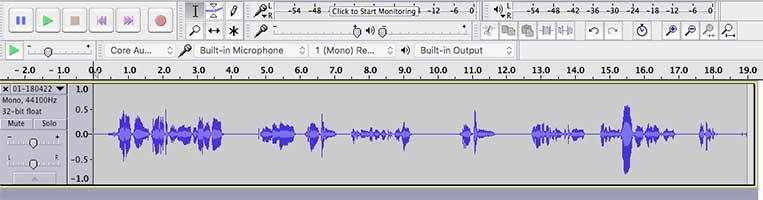 Next, I removed some pieces of the audio and added an effect to one section. Here is what that looks like just before I save it in an audio editor (I used Audacity):
Next, I removed some pieces of the audio and added an effect to one section. Here is what that looks like just before I save it in an audio editor (I used Audacity):

Now here is the same file with the same edits in a DAW (Reaper) just before rendering:
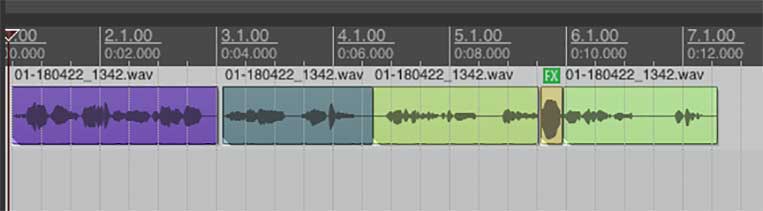
To make it easier to see, I color-coded each of the pieces of audio. Look at all the sliced up pieces. That is what happens when you make just a few edits to audio in a DAW. Imagine what this would look like for a longer recording. You could easily end up with dozens, or even hundreds of sliced up audio items in a DAW before rendering it all as a single file.
Do I NEED to have both kinds of software?
I think you should have both a DAW and an editor. There are times when a DAW is best for recording a voiceover. One example is when you do need multiple tracks. If you want to add background music and/or sound effects to your voice, you’ll need extra tracks. Also, you might have multiple character voices having a conversation. You’ll want multiple tracks for that as well.
The good news is that a lot of editing programs can ALSO do DAW stuff, and vice versa. For example, you can do multi-track recording in Audacity. So you can add background music tracks, etc.
Also, editors like Adobe Audition have BOTH functions built right in. There is a DAW screen (multitrack editor) or edit screen (waveform editor). So you can choose either or both in the same program.
Hopefully you now know what the difference is between a DAW and an audio editor.
6 Channel Strip Plugins for Mixing Vocals (+ Mix Tips)
Offering a lot of flexibility for processing your vocals, channel strips can be handy tools. Here are a few channel strip plugins you can use and some tips how you can get the most from them.
The Pro Audio Files site has a list of 6 “plugin versions” of channel strips, which can make things even more flexible than having to deal with hardware units while everything else is software.
One of the units mentioned in the linked post below is the UAD API Vision Channel Strip – with its unmatched sound quality this strip is beautifully clean, clear and open. It also offers flexibility in case you need a little punch with your vocals.
Here’s a tip how – you can drive the input gain for that punch you want to achieve. Even when pushed to its limits it does not lose its class always sounding pleasant. Mix it with extreme compression and there you go.
Read more here: https://theproaudiofiles.com/channel-strip-plugins-for-mixing-vocals/