Cakewalk Sonar is music-making software that grew from its humble beginnings as simply “Cakewalk” in the 1980s. Like many other recording programs, Cakewalk developed from just being MIDI software into Sonar, which is a full-fledged digital audio workstation (DAW). With its ability to record multi-track audio as well as the industry standard, Pro Tools, Sonar is definitely a power player in the audio recording arena. But since it started as MIDI program, not surprisingly it, does MIDI extremely well too. Interestingly, other current DAWs (Adobe Audition and Reaper are among these) developed in the opposite way – audio first, then added MIDI – and as a result, find that the MIDI functionality is not quite as good as the Pro Tools and Sonar programs out there.
A site called The Daw Studio has a piece on Cakewalk sonar.
To read to original article, click here- http://thedawstudio.com/Gear/DAW-Cakewalk-Sonar.html
Recording Software
More Virtual Drums For The iPad – Synth Drum Pads
There are several music-making apps for Apple iOS devices (iPads, iPhones, iPod Touch), and drum machines/virtual drum and percussion programs are certainly among them. I’ve written about a couple on this site:
MIDI Step Sequencer For iPad, which is about Nord Beat, a traditional type drum machine, and something that is sort of a virtual drum (and guitar) accessory for the iPad, Pix and Stix for iPad Garage Band App. These are actually drum sticks that you hit your iPad with. Crazy stuff, but may make drummers feel a bit more like they are playing drums.
Anyway, here is a new drum machine for the iPad only (not iPhone or iPod Touch) called Synth Drum Pads, from Paul Betowski. You can create all kinds of rhythm and melodic tones, which seem to be more suited toward the EDM (electronic dance music) genre, but certainly will find use in any music-making kit. Take a listen to an audio sample below:
Synth Drum Pads has 4 large pads, each with a set of parameters (tone, attack decay, etc.) above it that you set/tweak. The guide on the site shows you starting with a kick sound that is very similar to that in the popular TR-808. Note: there are no presets, so you’ll have to learn (or already know) a bit about drum programming. If you’ve used drums machines before, you should be OK.
But even if you have no experience, there are excellent instructions with pictures at the site here: http://designbypaul.co.uk/synthdrumpadshelp.html
Have fun!
The Top 18 Best DAWs – Digital Audio Workstations Or Multi-Track Recording Software

Audiofanzine just listed the top 18 digital audio workstations (DAWs), otherwise known by the names audio/MIDI sequencers, multi-track recording software, etc. This is always an interesting thing. Not only do people love “top” lists, but I like to see whether the software I use s my primary DAW, Reaper, is on the list. It is:). Why wouldn’t it be?
But it’s also cool to check out what else is on the list. Who knows? You may see something you’ve not heard of before and want to try it.
I don’t know why they chose 18 as their “top” number. Why not top 10? My guess is that there are too many good programs out there that are just as good as many of the others.
One note about their list is that they focused only on music production programs, as opposed to the more expensive broadcast-focused ones like Nuendo (1,700 bucks), Sequoia (2, 980 bucks), and Pyramix (2,962 bucks).
Reaper is number 11 on their list, interestingly right after Pro Tools at number 10. I say that’s interesting because Pro Tools is widely regarded to be the industry standard. But lists like this are subjective for sure. They (Audiofanzine) even admit this right up front. Maybe that’s why they chose Sony Acid as number 1. I’m thinking it’s possible the list may not even be in rank order. Maybe they just randomly through up the top 18 in any order.
Anyway, here is the page with the list and descriptions of each program: http://en.audiofanzine.com/plugin-sequencer/editorial/articles/the-best-daws.html
As I said, sequencers/DAWs are pretty personal. But it may be worth trying a few to see which ones you like best.
Video Tutorial – FL Studio Appegiator
There used to be a nice simple 4-channel digital drum machine program, released in 1998, called Fruity Loops. It allowed you to create sequenced drum and rhythm patterns, doing cool things like matching tempos of drum loops that you imported to the program. Well, a lot of things have changed in those 15 years, and one of them is that Fruity Loops has morphed into a pretty feature-packed full digital audio workstation (DAW) called FL Studio, used a lot by electronic musicians and DJs.
Below is a video by David Crandall showing you how to use the arpeggiator tool in FL Studio:
Awesome Reaper Software Tools – Glue Items
 One of the most useful tools I have found in any video or audio recording software seems only to be found in Reaper audio software. That tool is called “Glue Items.” I use it so often in Reaper that when I edit audio I find myself searching for the same tool and not finding it. This tool allows you to immediately combine multiple audio or MIDI items on a track and treat them as one item.
One of the most useful tools I have found in any video or audio recording software seems only to be found in Reaper audio software. That tool is called “Glue Items.” I use it so often in Reaper that when I edit audio I find myself searching for the same tool and not finding it. This tool allows you to immediately combine multiple audio or MIDI items on a track and treat them as one item.
So What Is “Glue Items”?
When working with audio or video, there is a horizontal container or track, that I sometimes call a swim lane. Audio or video items are placed into these tracks. Now if you simply have a single audio file that you have open in your software (such as Reaper or Adobe Audition), maybe an mp3 you just wanted to make louder or something, the concept of gluing (glue-ing?) won’t be an issue. You just plop your single audio file into a track, apply your edit (increase the volume maybe), and render the result.
However, if you were recording a voice track for music or narration or whatever, you might have several takes on the same track. One of the great things about recording software is that you can mess up, or sneeze, or have a cat jump on your keyboard, and just keep on recording! I would probably just stop recording, save that take, and then start recording again on the same track, picking up where I left off. Each time I stop and start, a new audio item is created on that track. I can (and do!) end up with tracks that have 5 or 10 separate items.
Another way that multiple items end up on the same track is if you slice up a long file into parts. You might want to cut out a section of a song, or make copies of a section (handy for times when you have a repetitive guitar part – just copy one measure and paste it multiple times…but I digress).
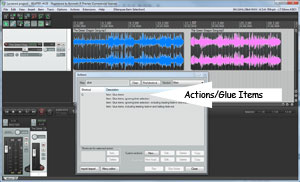 Regardless of the reasons (there are many), things can get more difficult when you have lots of items on the same track. You might move one item and mess up the timing or placement of others, especially if you have ripple editing turned on. This is where it becomes very useful to be able to simply highlight two or more items and immediately turn them into one single item. In most audio or video programs you’d have to create a selection that included those items, render just the selection into a new file which you’d have to name. Then you’d have to import that file back into your project. Then you’d have to insert that file into your track. But with the Glue Items action in Reaper, you simply highlight the items you want to treat as one item, then select “Glue Selected Items” from the context menu that pops up. Voila! Those multiple items are now rendered in place as a single item.
Regardless of the reasons (there are many), things can get more difficult when you have lots of items on the same track. You might move one item and mess up the timing or placement of others, especially if you have ripple editing turned on. This is where it becomes very useful to be able to simply highlight two or more items and immediately turn them into one single item. In most audio or video programs you’d have to create a selection that included those items, render just the selection into a new file which you’d have to name. Then you’d have to import that file back into your project. Then you’d have to insert that file into your track. But with the Glue Items action in Reaper, you simply highlight the items you want to treat as one item, then select “Glue Selected Items” from the context menu that pops up. Voila! Those multiple items are now rendered in place as a single item.
That can make things so much easier to deal with, and it is immediate. You don’t have to save a new file, hunt for it, import it, etc. Glue Items creates a new file that will be added to all the files in your project, and auto-names it according to the settings in the program.
One of the reasons I use Glue Items so often is that it allows you to double-click a glued item and have the underlying previous items all open together in an editor. This is especially handy for MIDI items (music recording) or when creating loops.
This tool should be available in all audio and video editors. Tell your congressman:).
If you are aware of a similar tool in whatever video or audio software you use (hey, I can’t use them all), please let us know by commenting below.
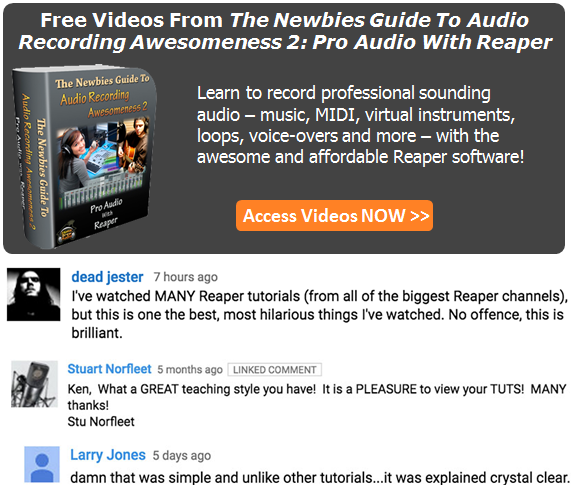
To learn more about Reaper’s incredible audio tools, check out The Newbies Guide to Audio Recording Awesomeness 2: Pro Audio With Reaper – our latest video tutorial course.
Cheers!