Seeing a lot of progress when it comes to music making applications for tablets and smartphones, Developer Kevin Nelson recently released Aftertouch, a 3D MIDI controller designed for iOs to particularly to utilize the iPhones touch functionality to create an expressive controller right at the palm of your hands.
Following the footsteps Roger Linn’s Linnstrument, an expressive MIDI controller for musical performance, utilizing a backlit notepad as finger sensors to create a performance. Aftertouch uses this concept on much more advanced iPhone touchscreen.
With a camera connection kit and a Bluetooth MIDI Aftertouch is up to par with the best music making apps for 2016
Read more here: http://www.musictech.net/2016/11/aftertouch-3d-touch-app/
Home Recording Equipment
Sing Harmony With Yourself – Learn How to Record Your Voice on Your PC and Sing Along With It!
Believe it or not, it is possible to sing harmony with yourself. No surgery required:). I’m doing it in the video below.
https://homebrewaudio.wistia.com/medias/0ic40qwze9?embedType=async&videoFoam=true&videoWidth=640
Believe it or not, it is possible to sing harmony with yourself. No surgery required:).
Have you ever been singing a song by yourself, and you could just hear the harmonies that were “supposed” to be there but were not? Every time I sing Take It Easy, by The Eagles, I get to the chorus and just have to imagine that I have Don Henley and Timothy B. Schmidt standing beside me. Without the vocal harmonies, the song just doesn’t have the same punch, the same magic.

Some Songs NEED Harmony
Imagine trying to perform Kansas’ Carry On Wayward Son, solo! I don’t think so (actually I managed to do it…the intro anyway. Wanna hear it? It’s right here: How To Be Your Own Glee Club – Queen Harmony Demo.)
The same holds true for Bohemian Rhapsody, by Queen (I have not done that one yet:-P). There are certain songs that just cannot or should not be performed without those magical vocals. So what in the world do you do about it if you’re a solo performer?
What About Singing Live?
Well, for live performances, you’re pretty much stuck with having to get a few other singers for the harmonies. Actually, depending on how technically savvy you are, there are little machines that can split your voice up and play it back as harmonies, but that’s another thing for another article. And trust me, it is a huge pain to get decent results. Yes, I’ve tried it; no, I don’t do it anymore;).

Here’s How To Record Yourself Singing Harmony With Yourself
However, you can record yourself singing harmonies with yourself (yourselves?), right now if you want to, with tools you probably have around the home;-). As long as you have a computer with a sound card, head phones/ear-buds of some kind, and some sort of microphone. Those little $4.00 PC mics are just fine to start….no really, I’m serious. As long as you have the stuff I mentioned, and you want to try this out right now, all you need to do is download the open-source audio program called Audacity.
If you want significantly better audio quality, you can use a USB mic like the Samson Q2U for $59. If you already have some experience you could REALLY crank up the quality using a large-diaphragm condenser mic in combination with an audio interface, as well as jumping to the totally professional recording program called Reaper, which is free for 60 days and only $65 after that, which is completely insane for the quality and capability of this program! I used a Rode NT2-A microphone and Focusrite Scarlett 2i2 interface for the harmony demo recordings.
Headphones
The reason I said you need an mp3 player is for the headphones or earbuds, not the player itself. Plug those headphones into the green (typically) hole in your PC’s sound card. (“hole” = “jack” if you insist on using technical terms). You may have to unplug the speakers first, which is fine. Then plug the microphone into the pink hole…I mean….jack in the sound card.
You just need to set up a couple of things in the software before you start. Open Audacity and go to Edit/Preferences to open the Audacity Preferences window. Put a tick in the box next to “Play other tracks while recording new one.” Then click “OK.”
Next, go into the “Sounds and Devices” window (“Sounds and Audio Devices” in Win XP) from the Windows Control Panel. In Windows 10, accessing the Control Panel takes a few more steps. Just type “Control Panel” in the Cortana search box in the Task Bar, or ask Cortana via voice command to “Open Control Panel.”
In Windows XP
In XP, go to the tab marked “Audio,” and in the section called “Sound recording,” click on the “volume” button. That will bring up the Windows Mixer.” Find the channel that says “Stereo Mix” or “Wav Out” (depends on what sound card you have), and put a tick in the “Mute” box on that channel. Just close the Windows Mixer and you’re ready to rock!
In windows 7 or 10
In Windows 7 or 10, select the Playback tab in the Sound window. Make sure there is a green check mark in your sound card. If not, select it and choose “Set Default.” Then go the Recording tab and choose your microphone and set that to Default. Then while still on the Recording tab, click Properties. Now choose the Levels tab in the Microphone properties window and make sure the mic is set to about 75.
The video a few paragraphs down from our “Harmony Recording Awesomeness” course will clarify that stuff above:-P
[jwplayer config=”700×394 Custom Player” mediaid=”22304″]
Step 1 – The Melody

Record the melody by pressing button in audacity with the big red dot on it. An audio “track” will appear as if by magic. Start singing into the microphone. When you’re done, click the button in Audacity with the big yellow square (meaning “stop”).
Step 2 – First Harmony Part
Go back to the start of the song by clicking on the button in Audacity with the double purple arrows pointing to the left. Now you can add a harmony by simply pressing the red dot button again and singing along with your recorded voice on the first track.
Make sure you listen to the earlier track(s) on headphones while you’re recording the new track of singing. THIS IS VITAL because you can’t use the speakers or else your microphone will record what’s coming out of them as well as your voice.
You’ll end up with both the first vocal AND your harmony on the second track. This is NOT what you want. Each track must have only one part on it. So when adding tracks, either turn the speakers off, or unplug them and use headphones only.
All The Other Parts
 Do this as many times as you want to (there is no practical limit in Audacity), for 3-part or 4-part harmony. Heck, turn yourself into a choir. I once turned myself into an abbey of chanting monks!
Do this as many times as you want to (there is no practical limit in Audacity), for 3-part or 4-part harmony. Heck, turn yourself into a choir. I once turned myself into an abbey of chanting monks!
That’s all there is to it. You just sang harmony with yourself and didn’t spend a dime!
Other Things To Make It Sound Even Better
There are lots of things you can do to improve the sound once you’re done, such as reduce the noise, pan the voices left and right, etc. If you’re interested in learning about those, and tons of other great stuff you can do with that recording-studio-you-didn’t-know-you-had, check out our tutorials here.
Other lessons in our course The Newbies Guide to Audio Recording Awesomeness will show you how to create a voice-over with music behind it, how to create loops, and how to edit audio, do multi-track recording, etc. The tutorial covering the stuff we did in the article is also there, in case you were wondering;).
If you want to see and hear some awesome examples of other cool things you can do in the harmony-singing realm, head on over to our Vocal Harmony Demos page. Cheers!
Below is an excerpt video lesson on how to do this – from our new course Harmony Recording Awesomeness.
For an example of 3-part harmony in a rock song, check out my cover of “That Thing You Do!”
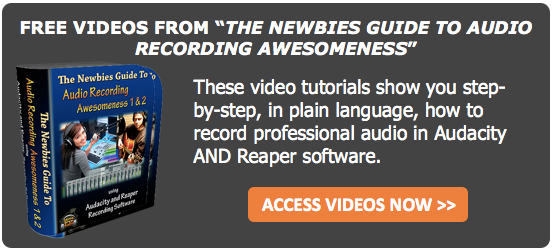
Hit The Road With Audient's ID4
Are you passionate for your music but your always on the go? This might be the product for you, Id4 by Audient is said to be the perfect travelling companion. Built with the smallet interface without compromising quality and perfromance. A single mic preamp, a DI, stereo outputs, and twin headphone outputs, imagine all of these at the palm of your hands. Yes it is now possible. But wait theres more, a large rotary encoder that functions as your primary monitor and software controller.
As small as the Id4 is it actually covers a musicians basic needs, specially for thosse always on the go.
Read more here: http://www.musictech.net/2016/11/audient-id4-review/
Music Maker Premium And Samplitude Pro X3 By Magixnot just for
Magix has recently released two software’s that will surely be a big hit to all music makers out there. The Music Maker Premium and the Samplitude Pro x3.
The latest version of the company’s flagship product DAW, Samplitude Pro X3 is not for the ordinary. Providing a complete environment for creativity. From recording to post production to mastering the Pro x3 provides effective and efficient workflow to get the best quality.
Magix has created the Music Maker Premium not just for mixing but for mastering a well, with its unique design it provides you your very own virtual studio.
Find out more here: http://www.musictech.net/2016/11/magix-news-samplitude/
New Products From AES 2016
With the year coming to an end AES 2016 showcased quite a number of new products available in the market today. While AES was relatively small show the number of new products was quite high. Here are some of them showcased recently.
The AVID Pro Tools 12.6 with its new features allows change to the user’s workflow with new shortcuts and editing capabilities. Featured also is the debut of Legacy AXS by API selling their very first board during the event to a company in Brooklyn called Strange Weather. Another product announced by SHURE was their 5oth anniversary model of SM58 with its new look.
Read more here: http://www.mixonline.com/news/news-products/product-hits-aes-2016/428759