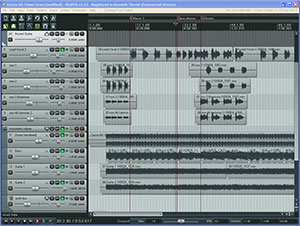 Multitrack recording is one of the coolest things EVER. In the 80s when I first started recording music (okay, you can stop counting now…;)), multi track recording was not something a 15-year-old could afford to do without a major record deal or a family member who owned a studio. But in 2010, anyone can do it, and as long as you have a computer with an internet connection, it doesn’t have to cost you anything at all. Man, I love this century.
Multitrack recording is one of the coolest things EVER. In the 80s when I first started recording music (okay, you can stop counting now…;)), multi track recording was not something a 15-year-old could afford to do without a major record deal or a family member who owned a studio. But in 2010, anyone can do it, and as long as you have a computer with an internet connection, it doesn’t have to cost you anything at all. Man, I love this century.
So what is it? We’re in the 2nd paragraph and you haven’t defined it yet? Okay, I know. But as cool as it is, it requires a bit of care in explanation. First let’s define what a “track” is. The reason why “regular people” didn’t have easy access to multitrack recording back in the day was that we used tape to record. Try to picture a 1-foot length of that brown tape from inside those cassettes we used to listen to music on. If you could see tracks, you’d see two parallel stripes on the tape. When the tape was pulled over the consumer player head, each track would be played separately by the a sensor on the head. One played on the left speaker and one played on the right (the head had two of these, in case that wasn’t clear;)). Still with me? OK, moving on.
Consumer tape recorders/players had enough tape for those two tracks, so we could have stereo (another article on its own). For 4 tracks, or 8 tracks, or 16 tracks, the tape had to be wider and wider and wider. The standard 24-track pro studio tape reels were 2 inches thick, a huge pancake of magnetic ribbon. So the tape recorders required to play and record these monsters were very specialized, very large, and very expensive. But If you COULD get one you could do amazing things, like record something, and record along with it, then record a third along with those two tracks, and so on, and so on.
For example, you could play a song on guitar on one track. Then while you were listening to that play back, you could sing along and record your voice on another track. So now you have only guitar on track 1, and only your voice on track 2. Then you can add bass guitar, a piano part, more vocal parts to sing harmonies, etc. Then you can rewind to the start, hit “play,” and ALL of those tracks play at the same time! How cool is that?
Next you would mix the volumes of all those tracks individually on a mixing board so all the parts can be heard and play together like a real band would.
When I was just starting to record as a teenager, the only way I could make “multitrack” type recordings was to get two tape recorders and two tapes. I’d sing onto one tape and rewind it. Then I play that back and sing along with it while recording on the second tape recorder. Then I would play THAT back (2 versions of my voice) and record a 3rd part onto fresh tape back on the first recorder. The hiss was horrendous and I couldn’t mix the volumes after I was done. But it was still cool.
All a teenager (or any –“ager”) in 2010 has to do is have a computer and download free multitrack recording software and they can do REAL multitrack recording, right now. I recommend a program called Audacity, which is open source software you don’t have to pay for. Then go to the web and watch any of the numerous tutorials on how to use Audacity to do multitrack recording. Home Brew Audio is one such site where you can find articles and video tutorials on all things audio recording. See you there!
Home Recording Equipment
How to Use Your PC Recording Studio For Better Audio…For Better Videos
Audio for video…The oft ignored piece of a puzzle. Did you know you could use your computer as pc recording studio to vastly improve the professionalism of your videos? Odds are you used your video recorder to capture both the audio and video for your latest internet video. How did it sound? I’m betting many of you will answer, “It sounded OK…pretty much like most of the internet videos out there. It got my point across. I’m just using the sound that got recorded on the camera, so you can’t expect too much in the way of quality.”
I’ve heard answers like that a lot. And it’s almost accurate. Yes, lots and lots of internet videos out there have audio quality on vocal narration that sounds very much the same. That’s because so many people are doing it the same way. They have some sort of video camera sitting 2 or more feet away, recording both the video and audio. When it comes time to edit and finalize the video in the computer, they simply use the audio track that was recorded on the camera along with the video.
Does this describe you? If so, I just may have some good news for you! Remember when I said that common answer to my question about audio quality on videos was almost accurate? What I meant was the statement: “I’m just using the sound that got recorded on the camera, so you can’t expect too much in the way of quality.” Video cameras these days, even the affordable hi-def ones, frequently don’t have an input for an external mic. And even if they do, people think it’s too complicated to deal with. And besides, the mic on the camera works just fine, right? Umm, no. It’s fine if you’re recording your child’s birthday party or capturing family fun on vacation. But if you’re using your videos for any kind of business, the audio you get from the built-in video camera mic is actually pretty bad.
So if you really want your videos to stand out from the rest, you need to have better sounding audio on your videos. But you won’t have to spend much, if any money on this solution! The main reason why most camera mics yield such crappy audio is less to do with the mic itself, and more to do with the distance between the subject and the mic. If the speaker is more than about 2 feet away from the camera and mic, what gets recorded is mostly room sound (if recorded indoors), or wind and traffic (if recorded outside).
There’s an intimate relationship between time, distance and sound. Oooo, that sounds profound, huh? Meh, all it means is that the further away from the mic you are, the LESS of your actual voice gets into the microphone, and the more other, usually undesirable stuff, gets into it instead. If you’re inside, the mic will pic up a bunch of copies of your voice…cheap imitations…along with your real voice. If you’re outside, it won’t be reflected cheap imitations of your voice so much as it will be “the sound of the great outdoors,” usually wind, traffic, critters, other people, wind, rustling leaves, wind, and oh yeah…wind.
Alright already, so how do you solve it? You decrease the distance between your voice and the mic. Try to get it around 12 inches from your mouth. That way, the voice has time to “win the race” to the mic before those cheap imitations have time to even develop. See? Easy, right? Ahhh, but how do I do that without the video camera being right up my nose? You don’t use the camera’s mic for the final product, that’s what. Get another microphone, any microphone (for good quality at a low price, try the CAD U1 Handheld USB Recording Microphone), and attach it to your computer a la the instructions you’ll find in my article, “Home Recording For Non-Engineers – It’s Not Hard Or Expensive here on the Home Brew Audio website. Put that mic close to your mouth. When you start shooting video, you should also start recording audio on pc recording studio you just set up.
When you transfer the video to your computer and open it in your video editing program, make sure you also import the extra (pc-recorded) audio you just recorded. Place the extra audio right underneath the video camera audio on the time line. You may have to move the pc-recorded audio left or right a little to sync it up with the audio from the camera. Once that’s done, simply delete the audio from the camera. Presto!
You should be left with an audio track that sounds much better than it would have had you used the sound from the camera, mainly because the pc-recorded sound was much closer to your face. Better audio for no extra money! Sounds good to me.
By the way, if you are one of the lucky people who have an external microphone hook-up on your video camera, this will be much easier. Plug your mic into the camera instead of the computer, and you won’t have to do all that syncing and deleting in the computer.
Either way, you will have much better audio on your videos, which should crank up the professionalism a notch or two. Come visit Home Brew Audio for video tutorials and more articles on getting the most from your home recording studio. Now go play!
What Software Should I Use to Start My PC Recording Studio?
Home recording software (we’re talking audio recording here;)) is widely available these days, and ranges in price from $0.00 up to thousands of bucks. There is always the question of what you want your home recording software to do for you. Capability and features are numerous, so it’s best to know what your recording needs are. If you aren’t sure what you’re needs are yet, but you know you want to start recording audio from home, the answer is simple. Get the free kind! One such program, called Audacity, comes immediately to mind.
 Audacity is open-source software and will cost you no money! The crazy thing is that it’s a pretty amazing and capable program. For example, folks usually need two different kinds of audio program (at least!); a multi-track recording program whose main function is to record, import, and mix many audio sources; and an audio editor, which works on one audio file at a time, but allows you to make lots of changes to the audio and make them permanent. Audacity can do both! You can learn the basics or audio recording, mixing and editing with Audacity.
Audacity is open-source software and will cost you no money! The crazy thing is that it’s a pretty amazing and capable program. For example, folks usually need two different kinds of audio program (at least!); a multi-track recording program whose main function is to record, import, and mix many audio sources; and an audio editor, which works on one audio file at a time, but allows you to make lots of changes to the audio and make them permanent. Audacity can do both! You can learn the basics or audio recording, mixing and editing with Audacity.
Another good reason for choosing it over other free recording software is that so many people have done tutorials on line that you can learn a lot very quickly about Audacity. By the way, I have no affiliation with them at all;). I just think they have a killer product.
Eventually though, you’ll want a bit more capability than Audacity has, such as midi and more audio features. Do you have to jump from free to hundreds of dollars to make this upgrade? Nope. For $39 you can have yourself a very capable midi and audio program that I used for years for all my midi needs. It’s called PG Music Power Tracks Pro, which you can snatch up from Guitar Center here: PG Music PowerTracks Pro Audio 2010 Software Standard. But for the most amazing deal of all, you should get thee to the internet and download a program called Reaper, by Cockos (again, no affiliation;)).
Not only can this program do just about anything and everything and audio editor like Audacity can’t (features list is too long to go into in one article!), but their “honest business model” and “fair pricing” schemes are unheard of. Their 30-day trial is fully functional and never expires. You are required to purchase a license after 30 days of trying it out, but if you need more time for any reason, Reaper will keep on working, just with a reminder when it starts that it isn’t “free,” and that you need to buy a license. They actually rely on the honesty of their customers!
Their fair pricing model offers two separate prices for the exact same product, depending on whether you use Reaper for mainly personal reasons ($60), or for commercial purposes ($225). And get this, YOU get to decide which category you’re in. They even help you out by defining commercial use as “using Reaper for commercial use, and the yearly gross revenue exceeds $20,000.” So basically, until you make 20-grand in a year with audio you produced with Reaper, you can use it legally for $60.
There are obviously many other choices for a starter studio. I tried to focus on not breaking the bank for this post. I’ll write more posts in the coming days on a wide range of other home recording software choices. This ought to do ya until then. Learn more about how to get the best from your PC recording studio at Home Brew Audio. Ciao!
Your Own Music Production Studio at Home – No More Excuses
Indie musicians! How much did you pay at the local music production studio the last time you visited? Or maybe you haven’t gone yet. Do you have a CD? Have you been wanting to record one, but just didn’t have the time or money? Wish you had your own music production studio at home, where you could take your time and not worry about racking up fees at a commercial studio? Well, what’s stopping you?
Before you answer, let me guess. You know that “audio engineering” is a massive and complex body of knowledge that people go to expensive schools for. So you believe you have to obtain that entire body of knowledge if you want to record. Why not let the pros do what they were trained to do?
How did I do? Was I close? If it wasn’t the assumption that you have to learn too much to be able to set up and record on you own home studio, it may have been another mistaken belief that you’d have to spend loads of money to get the stuff you need just to set your home recording studio up. Well if one or both of those beliefs are reasons you don’t act on recording from home, I have doubly good news for you.
Let’s start with the good news, and then I’ll tell you the other good news;). First – You don’t need to obtain the entire audio engineering body of knowledge in order to record your music. In fact, I estimate you don’t even need to know 1/100th of that material! Why? Because you aren’t trying to be a professional audio recording engineer. You’re trying to be a professional musician! Let me put it this way. Do you need to understand how to build a computer in order to use one? All you need to know are some basics, and away you go! The same is true for audio recording!
Now for the other good news. Not only do you not need to spend boat-loads of money to get the stuff you need to start your music production studio, odd are you already have it! Yup. If you have a computer with a sound card, you already have the main components. All you need is recording software (which you can get for free!) and a microphone.
The software I refer to is called Audacity. It’s open source and amazingly powerful, especially for the price;). You can learn all the basics you need with this software, including multi-track recording and audio editing.
As for the microphone (or “mic” for short), this may be considered quite controversial by some purists, but I say start out with a humble plastic PC mic, which you can get for about $5.00. Once you learn to wring the best possible audio quality from that thing, you’ll be able to get the most from any mic you buy thereafter. It won’t sound fabulous, but you will be amazed at how good you can make it sound with the right techniques. Then your next mic should be a USB mic like the Samson Q1U (not the headset kind!), which you can get for about $49. Your audio quality will be loads better than the PC mic.
So basically, if you’re a musician and have wanted to record from home, but haven’t acted due to belief in bad information, excuses are over! If you’d like step-by-step video tutorials on setting up and using your studio, come visit Home Brew Audio and find a site that wants to teach you only what you need to know to record and produce audio from home. HBA aims to use language and terms anyone can understand to make it fun and fast to learn professional quality music production.
See you there!
Ken Theriot
Things You Can't Do With the $5 Home PC Recording Studio
Lots of folks will, with a little knowledge, be able to produce what they need with JUST the stuff I mentioned. Maybe you’re just looking to put together a video tutorial or record a podcast, voice-over, etc. There are obviously some limitations to production capability with the $5.00 (or less) home recording studio, however. Here are some of the biggies.
Audacity cannot record MIDI. You can open MIDI files in Audacity’s current BETA version. But you can’t record it. If you work with MIDI, that will be a serious limitation.
Audacity does not support VSTi. Virtual instruments are wonderful, and can allow you to play trumpet, drums, piano, violin, etc. from a keyboard. Many of them sound indistinguishable from the real thing! But alas, the most common instrument plugin formats, VSTi and DXi are not supported.
You won’t be able to record multiple tracks at one time. This is mostly a limitation of the sound card in the $5.00 studio, which is your basic single channel card. Even if you have a multi-channel piece of hardware, the only way it will work with Audacity is for it to have a single Windows (no support for ASIO) “WDM” drive for multi-channel. Good luck finding one of those. Otherwise, you just have to over-dub each track.
There are, of course, more limitations at this level. But I think those are the biggest. If you want to do any of the above things, you’ll have to venture into the world of “software you gotta pay for.” The good news there are numerous programs out there for under $100, or even under $50, that will do nicely. Details on those in another article.