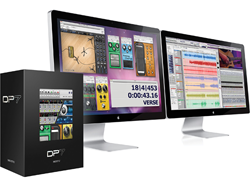Reaper 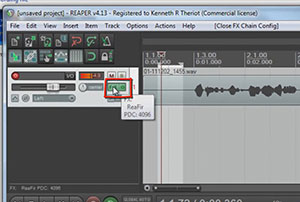 audio recording software is awesome, and is what I recommend to everyone. I use it every day. And I also seem to learn something new about it every day. It has an incredible noise reduction tool built right in that I just discovered recently. The reason I didn’t know about it sooner is primarily due to the fact that reducing recorded noise is not its only or primary function. It just happens to do it REALLY well, and non-destructively (if that’s not a word already, I hereby create it). The tool is called ReaFIR. I know! Who’d have thought to look for noise reduction editing chops under a moniker like that?
audio recording software is awesome, and is what I recommend to everyone. I use it every day. And I also seem to learn something new about it every day. It has an incredible noise reduction tool built right in that I just discovered recently. The reason I didn’t know about it sooner is primarily due to the fact that reducing recorded noise is not its only or primary function. It just happens to do it REALLY well, and non-destructively (if that’s not a word already, I hereby create it). The tool is called ReaFIR. I know! Who’d have thought to look for noise reduction editing chops under a moniker like that?
Review of What Noise Reduction Does
First though, let’s do a quick review of what noise reduction does for us in the world of recording. There is almost always a bit of background noise in recorded audio. It is especially noticeable in recordings of just one thing, like a single voice. The noise usually comes from a combination of stuff happening in the space/room where the recording takes place, and the electronics of the microphone and other gear involved. Recordings sound much better if you can reduce the noise, and that is what noise reduction tools are designed to do.
But since the noise and the voice are both together in the same recording, it isn’t a perfect process. What noise reduction tools try to do is filter and removing as much noise as it can without also removing too much of the voice. In order to do this, the software has to know what noise looks like so it can separate it from the signal (voice). So you have to highlight a section of the recording where there is ONLY noise, and no voice, and feed that sample to the noise reduction tool. Once it has the noise profile, it can do its thing.
Enter ReaFIR
Reaper names its effect plugins by using “Rea” as a prefix (for Reaper), and then the name of the function after it. So ReaFIR means Reaper FIR. So what does FIR mean? It stands for Finite Impulse Response. If you would really like to geek out on what it really means, including all the scary math involved, you can read about it at the Finite Impulse Response Wikipedia page. But the simpler definition for ReaFIR itself from the Reaper manual is:
ReaFIR is a EQ and dynamics plug-in that includes an FFT spectrum analysis window. Amongst other things it can be used as a precision EQ, a gate, a fast attack/release precision compressor, a noise reduction tool.
Obviously it is that last thing we’re interested in. In the video above, I walk you through how to use ReaFIR to reduce the hiss noise that happened when I recorded a short voice over. BTW, this video is and excerpt from our new (to be released on May 1st, 2012) recording tutorial course, The Newbies Guide To Audio Recording Awesomeness – Part 2.
How Does It Work?
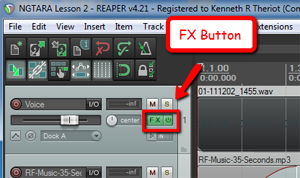 So see it in action in the video above. But here is is a written summary of how it works. Once you have recorded some audio onto a track, click the FX button in the track control panel. Then select VST: ReaFIR from the Cockos collection of FX plug-ins.
So see it in action in the video above. But here is is a written summary of how it works. Once you have recorded some audio onto a track, click the FX button in the track control panel. Then select VST: ReaFIR from the Cockos collection of FX plug-ins.
Next, go ahead and click the “OK” button and then close the ReaFIR window by clicking on the red X in the upper right corner.
Now just highlight/select a section of the voice-over audio that has no voice actually saying anything. In other words, pick a small area that was only noise. Then click on the Toggle Repeat button (down by the Play and Stop buttons). This is important because it will prevent any of the actual voice signal being played when sampling the noise for ReaFIR. With that area still highlighted, click on the FX button again to open the ReaFIR window.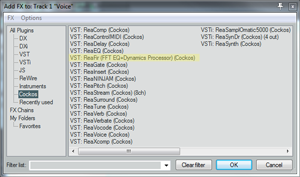
In the Mode window of the ReaFIR tool, select Subtract, and put a tick into the Automatically build noise profile box. Now hit the Space bar on your keyboard (which will play the audio, which is just the noise at this point). You’ll hear it for a second and then it will be gone. That’s ReaFIR getting rid of the noise. Now hit the Space bar again to stop playback.
The next part is very important! Uncheck the box that says Automatically build noise profile. Otherwise ReaFIR will try to grab your voice and anything else on the track, and treat it as noise. Once you’ve done that, go ahead and close the ReaFIR window. Now all you have to do is click on the Toggle Repeat button again to turn it off, and listen to the entire track.
Voila! The noise is gone and only the voice remains. Pretty darned cool huh? And I think the result is better than a lot of tools dedicated to removing noise. I didn’t hear much, if any, of the weirdness that sometimes happens after noise reduction. The audio takes on a kind of swirly, under-water-y artifact sometimes. But I didn’t hear that in this example. However, there noise we got rid of was a low-level and consistent hiss type of noise. The louder the noise and the more varied the noise (if it contains lots of frequencies and intermittent clicks, pops, etc.), the more likely you are to have that swirly artifact left over after noise reduction.
So now you know about the secret noise reduction tool at your disposal if you use Reaper. Use it wisely.