 Scott Hawksworth runs a site called AudioSkills that is dedicated to helping folks record and produce music in their home studios. He also produces a podcast. His most recent guest on the podcast was none other than yours truly :-).
Scott Hawksworth runs a site called AudioSkills that is dedicated to helping folks record and produce music in their home studios. He also produces a podcast. His most recent guest on the podcast was none other than yours truly :-).
I’ve been focusing a lot on helping folks get a professional sound from home studios as early in the recording process as possible. This is typically BEFORE they ever get to the music mixing phase.
It’s all about capturing and editing the sounds at the very beginning of the production process in such a way that the audio audio is clean and free from the typical telltale signs of “audio recorded in a bedroom” – things like echo-y room noise, background noise, “thin” sounding vocals, etc.
This is obviously important for both musicians AND the voice over folks. In fact, it’s even more important for the VOs because without music in the background, the audio on voice over recordings cannot suck for even a second. So the better the quality you can capture and create up front, the more professional your audio will sound.
So the topic of Scott’s latest podcast, “Getting Pro Sound from Home with Ken Theriot,” was apt and timely. You can find that podcast episode here: https://audioskills.com/episode/5974/.
BTW, he mentions my free download (eBook with videos) called “6 Mostly Free Tips for Making Your Audio Sound Expensive.” Just click that link to get your free copy.
Thanks for having me on your show, Scott! Best of luck with the site!
How To Build A Home Recording Studio On A Budget
 Today we have a guest post from Jonathan Biran of Catz Audio about one of my favorite topics – putting together a home recording studio without spending a fortune. I have given some advice on that once or twice :-P. See our ebook/video “How To Build A Home Recording Studio.”
Today we have a guest post from Jonathan Biran of Catz Audio about one of my favorite topics – putting together a home recording studio without spending a fortune. I have given some advice on that once or twice :-P. See our ebook/video “How To Build A Home Recording Studio.”
Jonathan approached me with an infographic on the subject a few days ago and I loved it. He offered to share it (see the bottom of the page), and a post to go with it, here. So here it is. One note before you read on – Jonathan wrote with recording musicians in mind. If you primarily record voice overs (podcasts, video narrations, audio books, or work in the VO industry), certain things may not apply.
Thanks Jonathan!
Jonathan’s Post
The thought of building a recording studio is daunting. Acoustic treatment, boutique audio equipment, microphones, instruments… these tools ARE NOT by any means cheap.
So what is one to do?
Should the aspiring producer drop over a thousand dollars to get started? Is the musician destined to record his or her demos at an expensive studio?
Fortunately, this isn’t the case! The digital age is on our side. Computers can now fit in our pockets, answers to mind-numbing questions can be found in seconds on the internet, and recording studios can be carried in a backpack! It’s never been easier to jump into the realm of recording and audio.
You’ll find many opinions concerning home recording on the interwebs. Some individuals have incredible things to say, while others spread misinformation.
This short post covers the bare necessities of the modern home recording setup. We simply cover what one needs to properly record and mix a demo or full-scale track. Before you read on, remember that the cheapest option is not always the best option; neither is the most expensive option…
The trick is finding a middle ground. For now, let’s be as frugal as possible – covering the best gear for the cheapest price.
What You Need
To properly record, edit, and mix a track, you’ll need to get your hands on an interface, DAW, microphone, monitoring source, some accessories and a decent laptop. This is the bare minimum of what you need.
The interface
Think of an interface as being a translator. Inside of most interfaces is both an analog to digital converter (A/D) and a digital to analog converter (D/A). The A/D converter basically takes the electric signal from a line or mic input, and it converts it to digital bits and samples that a computer can understand. It then reads back those digital samples via the D/A converter so that you can hear the signal from the monitor outputs.
For a starter interface, get something that has at least 2 mic/line inputs, headphone out(s), and monitor outs. Firewire, thunderbolt, or usb 3.0 connectivity should work well.
[Ken here again. One example of what Jonathan means is what I use – a Focusrite Scarlett 2i2.
The DAW (software)
The DAW, or digital audio workstation, works in tandem with your interface. It’s a piece of software that captures what comes into the interface. Think of your DAW as the command center.
A DAW allows you to easily record, edit, mix, and master audio files. The alternative to a DAW is vinyl and tape – these mediums are seldom used nowadays.
[Another note from Ken – My DAW of choice is called Reaper and is amazingly capable with an equally amazing price tag. Check it out here http://reaper.fm. Also, if you are recording primarily voice over stuff, you might not need a “DAW.” You might well be able to do everything you need with a simple audio recording and editing program like Audacity, which is free ;-)]
The Microphone
There are a few categories of microphones. One of the cheaper options is a dynamic microphone (cheap DOES NOT mean “bad” in this case – dynamic mics are fantastic tools).
Shure SM57s are a good pick, as they are durable and great sounding.
[Ken here – though dynamic mics have their place and are great tools, if you want to do intimate vocal recording, you might consider starting off with a large diaphragm condenser mic instead. See my post What Are The Different Types of Microphones? for more on that]
The Monitoring Source
Your monitors are your map and compass. Skimping on monitors isn’t recommended – your monitors will guide you and provide a solid reference.
It’s always recommended to mix on more than one monitor source. Try using both monitors AND headphones/in-ear monitors.
See the infographic for some good choices!
The accessories
Necessary accessories are provided in the infographic. The more accessories you have access to, the more tools you have at your disposal!
The home recording studio should aid you in your production quest. Everyone has a different opinion, so experiment and seek out the tools that fit your style. Find a setup that feels right, and get cracking on your next hit!
[Ken here again – if you are primarily a voice over person (podcasts, narrating videos or actually working in the voice over world), your needs will be different – probably won’t need as much stuff]
The Infographic
Ken here. So what about this infographic we keep talking about? Here is it below:
Please include attribution to catzaudio.com with this graphic.

Using An Audio Compressor For Voice Over Jobs
Compression is one of the most misunderstood effects in audio recording. And though it is a very useful tool, you can easily harm your recordings with it if you’re not careful. So you really should know what an audio compressor is, and what it does.
What Does Compression Mean?
In audio recording, “compression” means – evening out the volume of your audio. But as simple as that sounds, it doesn’t clearly describe what is really going on. Let’s break it down.

Most sounds, especially the human voice, are loud sometimes, quiet sometimes, and just sort of “medium volume” most of the time. It’s totally natural for the loudness of a human voice to fluctuate a lot. It’s a huge part of how we communicate.
In fact, it would be downright unnatural is if there were no changes in volume. That’s how we tend to think robots sound. Heck, nowadays, what with Alexa and Siri, etc. even bots are made to sound more human by – among other things – varying the pitch and amplitude of the voice.
What Does Compression Do?
Take a look at this picture of a short vocal recording.
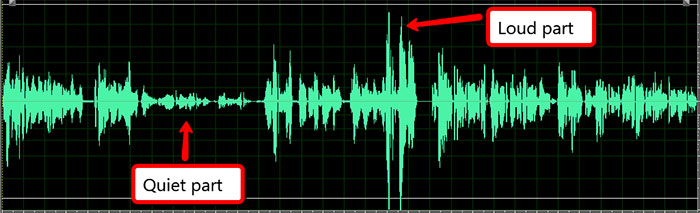
Notice that the first part is a sort of medium volume. Then the volume goes way down in the area marked “quiet part.” Then later, the volume gets really loud where it says “Loud part.” Here is what the above sounds like:
There are a couple of different problems here. First, whoever is listening will likely reach for a volume knob during the quiet parts to turn it up. But when the loud parts come, the listener will be reaching for the knob again to turn it down. We don’t want that.
So how do we fix it?
At first, we might be tempted to turn everything up so the quiet parts can be heard better. But we can’t do that because those loud parts have already spiked to the volume limit. You simply cannot turn the entire file up at this point. Any attempt to do it will cause those loud parts to distort terribly.
Well, what if we could turn ONLY the loud part down? That would allow us to turn EVERYTHING up, including the quiet parts. THAT is what an audio compressor would do.
However, what if I’m happy with the volume of everything that isn’t “quiet” or “loud”? I might not want EVERYTHING turned up. I might want to JUST turn up the quiet part and JUST turn down the loud part, leaving everything else alone.
While you COULD do this with a compressor effect. I like to to simply do it manually by selecting JUST the loud part and turning it down. Then select JUST the quiet part and turn it up.
Here is what the audio would look like if you did just that:

The volume of the audio has been evened out by quite a bit. I compressed this audio, though I did not use “a compressor.” The two benefits of having done this are:
- The listener probably will not need to reach for any volume knobs, and
- I can increase the volume of the entire file now without anything distorting. If you want to maximize the overall volume, you turn up the entire audio waveform until the loudest bits reach the upper limit (0 dB). That’s known as “normalizing” audio. See my article Audio Normalization: What Is It And Should I Care?
Here is what my (manually) compressed audio sounds like:
Note that even though the volume of the previously quiet and loud parts have been changed, the intensity of the vocal remains. You can still tell the quiet part is intending to be soft and whispery, while the loud part is intended to be shouted. That is another benefit of compression – you make the audio easier to hear and understand without necessarily damaging the dynamics of the speech.
Though it isn’t technically part of this article on audio compressors, I would typically “normalize” my audio at this point in a voice over job. That gives it a good chance of being well understood immediately without the listener having to turn their volume up. Here is what the compressed audio now sounds like after I normalized it (the whole thing is basically just louder):
You Said You An Audio Compressor Could Harm My Audio?
Yes, I did say that. A compressor has many settings that can be confusing, such as threshold, attack time, release time, etc. You can find out what those mean in my post and video here: Vocal Compression Using Reaper’s ReaComp Effect Plugin.
A compressor makes it convenient to automatically and quickly affect an entire audio file. But lots of things happen in the background that you should be aware of. For instance, if you compress all your audio and then automatically turn everything up afterwards (using “makeup gain”), you may easily bring up the volume of any little bit of noise that might have been inaudible before. So though the volume may be more even and louder overall, it might be noisier as well. Not good.
Also, compressor algorithms can cause certain “artifacts” in the audio if settings are too extreme. “S” sounds can become more pronounced, or muted, making it sound like you’re lisping. Another common issue is “pumping.” This is when the compressor is trying to quickly respond to the sudden starts and stops of vocal phrases, and makes it sound like the audio is almost rhythmically breathing or “pumping.”
More commonly, you can easily suck the life right out of your voice. If the volume is TOO steady with not enough variation, not only does it lose the ability to create nuanced communication, but it can get fatiguing to the listener. This might be OK for a 30-second hard-sell ad. But for an audio book, your listener will actively want to STOP listening after awhile. Again – no bueno.
Just for kicks, I put the above recording through an audio compressor plugin with some of the settings a bit too high. Here is what that sounds like:
You can hear some of that pumping I mentioned. The worst part is that the breaths are unnaturally loud and just weird sounding, like I’m gasping for breath. And there are noisy bits and other weirdness coming through. Ultimately, this does not sound natural. And honestly, I think it sounds pretty bad.
So hopefully, you now know what audio compression is, what it does, and how it could possibly harm your audio if you aren’t careful.
Should you use it in your voice over jobs? Well ask yourself a question first. Do you need it? Is there a chance the listener might want to adjust their volume a few times to hear soft parts or turn down loud parts. If so, you should use it. But if not, DO NOT use it. This logic should apply to any effect when recording voice overs. NEVER apply an effect without deciding first that you need that effect.
Now go record some awesome voice overs!
Here are some of my other articles on using compression:
Compression: What Needs It And What Doesn’t?
Improve Or Ruin Your Audio With an Effect Called Compression
Should You Use Compression In Audio Recording?
Soundtoys Releases Little Plate – Free Until Nov 22
Getting a good reverb effect at your disposal is essential. There are tons of reverb plugins available out there. But the quality is all over the place.
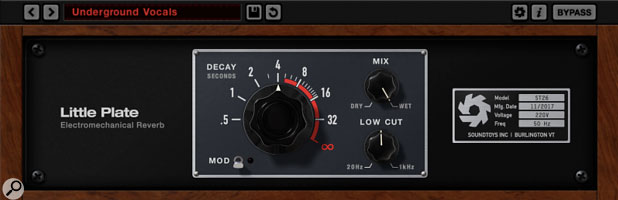
Soundtoys, a plugin developer, just released a new reverb called Little Plate. As the name implies, it emulates a kind of reverb called “plate” reverb. If you want to know more about what THAT actually means, check out this article by Sweetwater – Plate Reverb.
If you just want to get your hands on a good reverb plugin, you should check out Little Plate now. It’s free until Nov 22nd, 2017. After that, it will cost $99. So you literally have nothing to lose by at least checking it out.
For more information, see the post here: https://www.soundonsound.com/news/soundtoys-release-little-plate-free-until-nov-22
Reaper's Virtual Amp Modeler For Electric Guitar
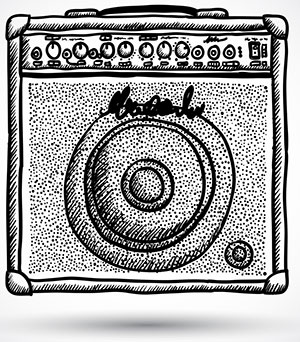 Did you know that Reaper had electric guitar “virtual amp” modelers? I didn’t :-P. There are several and they are included with Reaper – in the collection of plugins it comes with. The effect is a “JS” plugin (short for “jesusonic“), which is a Reaper-specific plugin.
Did you know that Reaper had electric guitar “virtual amp” modelers? I didn’t :-P. There are several and they are included with Reaper – in the collection of plugins it comes with. The effect is a “JS” plugin (short for “jesusonic“), which is a Reaper-specific plugin.
Anyway, someone on our YouTube Channel was asking if there was a way to plug his electric guitar into Reaper through a regular audio interface (such as a Focusrite Scarlett 2i2), and hear it sound like it was played through “virtual amps.”
Amp Modelers In Reaper?
At first I didn’t know if you could do this with a standard interface. I use a specific interface – the Line 6 Pod Studio – for recording electric guitar. You use that interface (the Pod) along with the Line 6 software, Amp Farm, to access dozens and dozens of high quality virtual amplifiers. This is how I recorded “That Thing You Do.” See our post “Cover of “That Thing You Do” – Record a Rock Song on Your Computer” for more on that :-).
For the kind of quality of amp models you get with Line 6, you obviously pay (gladly, in my case). But it turns out that Reaper has some amp models (in the effect, “Convolution Amp/Cab Modeler”) that are FREE! I was shocked. And as I said earlier, it’s already part of Reaper out of the box (virtually speaking :)).
How Good Are These Virtual Amps?
Are they as good as the Line 6 ones? No they are not. But they are pretty cool! For one thing, they are free (I did mention that, right? :-P). But technically the Reaper amp modeler does not try to model the actual physical amplifier. The reason for the name “convolution amp/cab modeler” is that it is really an “impulse” of the the amp in a space, rather than trying to make everything sound like it was run through the amplifier.
What does that mean? Well, probably the best way to learn what that means is to check out the article here from Sound on Sound. The point is that the Reaper “virtual amp” effect is more of an approximation than an attempt to sound exactly like a real amp.
That doesn’t mean it isn’t cool! See the video below for how to do it and what it sounds like:
As I show in the video, you can add distortion to the sound by loading another JS plugin (called “distortion,” oddly enough).
Also, you can “play live” by loading the effects on the track and arming it to record. You will have to switch on the “record monitoring” button. All that is shown in the video.
So you do not necessarily need to have a paid virtual amp program or a specific guitar interface in order to record a cool electric guitar sound using Reaper. Have fun!