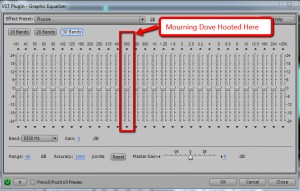In 2011, Apogee Electronics was one of the first companies to come out with a microphone designed specifically for iOS devices – iPhones, iPads, etc. The microphone was the Apogee MiC. It could record studio quality (24 bit up to 44.1/48kHz) audio on an iPad, iPhone or Mac computer (via USB) without having to use Apple camera connection kit. You just plugged it right into your device with the 30-pin connector (or USB cable for the Mac) and could start recording immediately.
Now in July, 20214, comes the new version of the Mic: The MiC 96K. It comes with a Lightning Cable for the new generation of iOS devices. and as the name suggests, it can record at a higher sample rate (how many times per second the built-in converter sample audio) of 96KHz. The new version also comes with a mic stand adapter (the original only had a desk stand).
The Apogee MiC 96K is now available! Find out more about this fabulous microphone – or buy one for yourself – by CLICKING HERE.