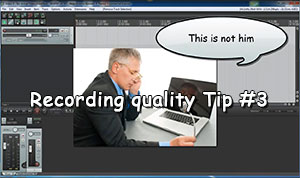 For the past 3 weeks, we’ve been posting videos and articles that show you how to dramatically improve the quality of the audio you record in your home studio – especially voice recordings.
For the past 3 weeks, we’ve been posting videos and articles that show you how to dramatically improve the quality of the audio you record in your home studio – especially voice recordings.
In week 1, we learned the fastest and cheapest, yet hugely effective tip of simply getting your mouth closer to the mic. Most folks record with the mic 18 inches away from their lips. But getting up close and personal at about 3 inches makes a LOT of difference.
http://homebrewaudio.wistia.com/medias/64mk4qe4vq?embedType=seo&videoWidth=640
Last week we talked about how important it is – if you are recording in a converted bedroom with no acoustic treatment (this describes a vast majority of us) – to use a cardioid mic, or the cardioid setting on a multi-pattern mic. This week’s tip is another, just like the previous ones, that will not require you to build or buy anything.
Record As Loud As Possible Without Distorting
Whether you’re recording through an audio interface, a USB microphone, or a PC mic plugged directly into your computer’s built-in sound card, you will be able to control the level of the incoming audio. With PC mics and USB mics that have no volume control knob (some USB mics, such as the Blue Yeti, do have a control on the side), you can use your computer’s operating system to control the recording level. The video above shows you how to do this in Windows. The process is similar with a Mac. Just about all audio interface hardware units have some sort of input level control.
So as you’ll see (and hear) in the video, if you record with too low a level (usually you’ll see tiny wave forms if this happens), you’ll want to “turn it up.” But doing that ALSO turns up the ambient noise. Record too loud though, and you’ll distort, which is really nasty-sounding. The trick is to find a sweet spot where you record JUST loud enough that your loudest bit of audio is just barely below the point where distortion would happen. When you record at this correct level, you won’t have much of a need, if any, to turn it up. So you keep the noise to a minimum. Check out the video for examples of all the scenarios.
Make sure you don’t miss any of the tips in this series. Put your email into the form below and get not only the rest of this series as it rolls out, but also the first 8 videos in our tutorial course “The Newbies Guide To Audio Recording Awesomeness 1: The Basics With Audacity.” This course shows you how to set up and start using your home recording studio for a budget of about five bucks (or less) in about 30 minutes.
We will not spam you with e-mails! We typically don’t send more than one message per week, and each of those will only be intended to help you make better audio recordings in your home studio.
Hey Ken
thanks so much for the great tips its amazing how applying your simple tips make all the difference in having a good quality recording
You’re welcome Sunny! It’s so true though isn’t it? That’s my clarion call – you may not be able to make tip-topnotch recordings with a 5-dollar mic. But you can with a $75 one…and virtually nothing else but a computer. It’s all down to our mantra “knowledge trumps gear.”
Nice to hear from you!
Ken
Hi Ken
Thanks for the video demonstration on getting the microphone level correct when recording audio. Now whilst it is true that the noise level has gone down in the 3rd and final recording, this brings with it one undesirable feature. It’s noticeable that there is microphone “popping” on your “P’s”. I don’t know if there was a further stage to your excellent advice when you may have even suggested: a, using a “pop shield” or using microphone “foam wind-shield”, Or as in video placing the microphone above the speaker pointing downwards rather than in front of the speaker which both eliminates the breath “explosive popping”and any distracting noise from behind the speaker.
The 1st method is frequently used in recording singers in the studio and voice-overs, where as the 2nd method is mainly used in recording video and audio.
Once again thank you very much for the excellent demonstration of the effect of simply raising the level in post-production.
Hi Barry. Oh yes. The p-pop is the bane of vocal recording. the very next video, in fact, is about that very thing. See it here: Improve The Quality Of The Audio You Record At Home
This Video as usual like your other videos was clear, right to the point, and professional was presented. My question is how about the volume level of interface? in case an interface is used.
Hi Shah. Thanks! When using an interface, things are much simpler because yes – you can control the input volume using the gain knob on the interface. Do several test runs of a few phrases at the volume you’ll be speaking/singing (or whatever you’ll . e recording) to see where the levels are (how big the waveforms are). To be non-scientific about it, the more (bigger/taller) waveform blobs you see the better, as long as they aren’t so tall/fat that they exceed the limits (lines at top and bottom of track). If they do, you’ll see a red line in the meter and should turn the interface knob down some and test until it doesn’t go into the red. Then use that level. I hope that answered your question.