 Have you seen the commercial on TV for the new iPad Mini that shows a full-sized iPad with a piano app playing “Heart and Soul,” and next to it an iPad Mini playing the melody part for the song? If you’re like me you paid less attention to the fact of the iPad Mini than to wondering what app was being used to play the piano.
Have you seen the commercial on TV for the new iPad Mini that shows a full-sized iPad with a piano app playing “Heart and Soul,” and next to it an iPad Mini playing the melody part for the song? If you’re like me you paid less attention to the fact of the iPad Mini than to wondering what app was being used to play the piano.
There are several good piano apps for the iPad. The one I had most recently downloaded was the iGrand Piano, which is very cool. It’s free for the basic piano, then you can pay for additional kinds of pianos as upgrades. But that isn’t the topic here is it? We want to know what piano they were playing on the commercial.
That one, it turns out, is one of the many instrument apps in the Apple GarageBand app, which costs just $4.99. The computer version of GarageBand, which is included in the iLife software package on OS X (for Macs only), is an amazingly powerful audio recording and production software program. It is easy to use, does multi-track recording, and comes with tons of great-sounding virtual instruments instruments built in that you can trigger via MIDI tracks. Getting back to the iPad version though – in order to get to the piano used in the commercial, just open the app, and click on the instruments button located in the top left corner of the screen next to the My Songs button. That will go to a screen with gigantic and obvious icons representing the instrument categories. Keyboard is the category you want. Just tat the giant keyboard icon and the piano from the commercial will open on the screen. You can also choose from among a bunch of different pianos and keyboards such as Grand Piano, Classical Grand, Electric Piano, Whirly, different organs, etc. Other instrument categories include guitars, strings, and drums. I had so much fun playing with these instrument son my iPad that my wife had to tell me to put the toy away so we could go to bed:).
So now you know what piano app was used in the Apple iPad Mini TV commercial. Don’t you feel smarter? Now go download it and have some fun. Just make sure it isn’t close to bed-time.
Archives for November 2012
Home Recording Awesomeness – Virtual Instruments
 Professional sounding audio recording is not as dependent on money (for good gear, studio musicians, commercial studios, etc.) like it was for so many years.
Professional sounding audio recording is not as dependent on money (for good gear, studio musicians, commercial studios, etc.) like it was for so many years.
Now you can produce pro audio right from your computer without having to spend much (or any) money at all. This new technology has also made it possible to record instruments for your music that you don’t actually have.
You can have drums, piano, trumpets, guitars, etc. playing in your song without knowing how to play these instruments or without having someone else play them. Sounds impossible, right? Well that’s the magic of virtual instruments.
Real Virtual Instruments
I’m sure you’re familiar with the typical sounds a computer plays when a MIDI file is launched (for a review of what MIDI is, see our article: MIDI Recording – What Is It And Why Is It Awesome?). These are computer-y sounding cheesy “instruments” that come built into most sound cards. Technically these are virtual instruments.
Let me state right up front that these are NOT the sounds I refer to when I say “virtual instrument.” Oh no. What I want you to know about is the host of real-sounding software instruments available to load up on your computer and then play with your MIDI keyboard (or depending on the software, your computer keyboard). If you can think of an instrument, odds are you can find a virtual version on-line somewhere.
What is the difference?

What is the difference between the cheesy sounds on your sound card and the virtual instruments I’m talking about? The major difference is that a virtual instrument can (usually does) sound indistinguishable from the “real” version of the instrument. At least to most people. Try this experiment (for which you won’t even need the keyboard). Find a simple MIDI file on the internet. They are everywhere, just type “MIDI file” into a search engine and download one for a tune you know. Nursery rhymes work well…just something simple. Double-click that file (MIDI files have a “.mid” extension) and listen to it play through your sound card’s piano sound.
Let’s Try It Right Now
Now we’ll listen to the same MIDI file played through a free virtual instrument. There are several types of virtual instruments out there, the most popular of which is probably a “VST” (virtual studio technology) type of instrument. To play one of those, we need to download something called a “VST host” from the web. There are several free ones to choose from (yup, type “free VST host” into a search engine). Try VSTHost or MiniHost.
A VST host is just a piece of software that can play VST virtual instruments. If you already have recording software such as Pro Tools or Reaper, you can play VST instruments within the software and won’t need a separate VST host.
Either way, once you have the host program installed, you’ll need to attach or “load” an instrument. For this let’s use a free VST instrument called “4Front Piano Module” (which you can download here: http://www.yohng.com/software/piano.html).
Then what?
Once that is downloaded, all you have to do is load the 4Front Piano from within your VST host program and you’re ready to rock. Import the MIDI file you played earlier on your sound card into the VST host (with the 4Front piano loaded up) and hit “play.”
Hopefully you’ll notice that the piano sound coming from the virtual instrument, 4Front Piano Module in this case, sounds vastly superior to when you heard it coming from your sound card’s factory instrument. And this was just a free instrument! For a few bucks, you can get an even better sounding VST piano to plug into your VST host and play that same MIDI file.
Want to hear the same notes on a different instrument? Trumpet, maybe? Or violin? Download some trumpet and violin VST instruments and try those in your host program. You can play that same MIDI file through any MIDI instrument you can find! The possibilities are just about endless.
What are some examples of virtual instruments?

Some of the virtual instruments I have on my computer include: The Garritan Personal Orchestra, Spectrasonics Omnisphere, 4Front Piano, Storm Drum, and a few others.
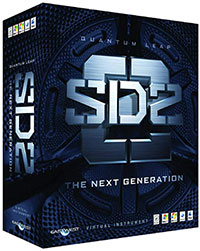
Eventually you’ll learn to create your own MIDI files to play back through a virtual instrument, and then mix that instrument in with actual audio files you’ve recorded to create a rich ensemble. Use virtual bass guitar and virtual drums along with real electric guitar and real vocals to turn yourself into a rock band. Are you starting to see how this can be life-changing if you are a musician?
If you don’t already have a home music studio, this can be your start. If you do have one but didn’t know about virtual instruments, this will take your productions to a whole new level. There is not reason (at least no monetary reason, since the example here used only free stuff) to give this a try right now! You’ll be amazed and inspired. I know I was.
If you would like to learn more about MIDI and virtual instruments, check out our new tutorial video course The Newbies Guide To Audio Recording Awesomeness 2: Pro Recording With Reaper, which has a 3-part lesson (Lesson 11 – Intro to MIDI and Virtual Instruments) guiding you step-by-step through creating and playing virtual instruments.
Mobile Recording – Choosing An Audio Interface For Your Laptop
 I was reading an article this morning about how to select a sound card for your laptop if you plan to do pro-sounding recording on the move. For the most part though, when you say “sound card” in relation to professional sounding recording, what you’re really saying is “audio interface,” or external sound card. In fact, most interface units aren’t “cards” at all, but usually boxes that plug into the laptop either via USB or Firewire (more USB these days). Anyway, the more I read through the article, the more I realized that for the most part, any interface you choose for your laptop would also be great for your regular non-mobile computer. So the questions you ask yourself about mobile recording interfaces are largely the same as you’d ask for your home studio recording interface. These days, unless you plan to become a commercial recording studio, the interface units for a computer based home studio will be small boxes, i.e. the same as would be appropriate for mobile recording.
I was reading an article this morning about how to select a sound card for your laptop if you plan to do pro-sounding recording on the move. For the most part though, when you say “sound card” in relation to professional sounding recording, what you’re really saying is “audio interface,” or external sound card. In fact, most interface units aren’t “cards” at all, but usually boxes that plug into the laptop either via USB or Firewire (more USB these days). Anyway, the more I read through the article, the more I realized that for the most part, any interface you choose for your laptop would also be great for your regular non-mobile computer. So the questions you ask yourself about mobile recording interfaces are largely the same as you’d ask for your home studio recording interface. These days, unless you plan to become a commercial recording studio, the interface units for a computer based home studio will be small boxes, i.e. the same as would be appropriate for mobile recording.
So what are the questions you should be asking? According to the article in question, they are:
1. Is portability a concern?
2. How many inputs and outputs do yo need? In other words, will you need to record more than one thing at a time – a guitar and voice simultaneously, for example?
3. Will you be recording with a microphone or using “outboard gear” like a MIDI keyboard.
4. Do bit-depth and sampling frequency really matter? This one I really like the answer to, because it is definitely what I believe as well. That is basically that though it makes a technical/objective difference, a vast majority of people won’t be able to tell the difference between some of the more affordable interface units and the super expensive ones if the main difference is bit-depth.
5. What other accessories might you need? This refers to speakers (notoriously un-mobile), headphones, mics, cables etc.
Here are a few examples of good mobile interface units. All of these have phantom power, by the way – something you need if recording with a condenser microphone, and connect to a USB port.
The cEntrance MicPort Pro

The cEntrance Mic Port Pro is really the ultimate in portable interfaces. It records very high-quality audio, plugs right into a USB port and has a headphone jack. See my review of it here (includes audio samples): https://www.homebrewaudio.com/review-of-the-centrance-micport-pro-audio-interface/. $149.95.
The M-Audio Mobile Pre

The M-Audio Mobile Pre is lightweight, has two combo (mic or line-level) inputs, and is definitely a great-sounding interface. $111.71.
Focusrite Saffire 6 USB

Great quality from a famous name in audio for a great price. It has 2 combo inputs with the same preamps as all the other Focusrite Saffire series interface units. $174.99.
M-Audio Fast Track

And of course, the M-Audio Fast Track which is very portable, has a mic and an instrument input, and costs just $99.99.
Of course there are dozens more out there.
Check out the article I’ve been referring to here: http://blog.dubspot.com/mobile-music-production-finding-the-perfect-audio-interface/
Using EQ To Fix A Room Mic Problem In A Drum Mix
 A very common technique when recording drums is to close-mike – put microphones very close to at least the kick, snare, hi-hat and toms – and also have a room mic or a pair of room mics to capture the sound of the overall drum kit. The room mics are usually several feet away from the drum kit. Then you mix the room mics in along with all the drum mics.
A very common technique when recording drums is to close-mike – put microphones very close to at least the kick, snare, hi-hat and toms – and also have a room mic or a pair of room mics to capture the sound of the overall drum kit. The room mics are usually several feet away from the drum kit. Then you mix the room mics in along with all the drum mics.
Another common thing to do is put a lot of compression on the room mic, which makes the entire drum mix sound, for lack of a better term, huge. But sometimes using a ton of compression, such as using a ratio of 20:1, on a drum room mic can over-accentuate the sound of the cymbals. Having your drum mix sound like it’s swimming in cymbals pretty much ruins the sound you were going for with the room mic. But you can fix that by using an equalizer (EQ) effect to basically filter out the main frequencies where the cymbals live.
Graham Cochrane shows you how to do that in this very informative video:
Headphones Emily Chang Wears In Ruffles Commercial
 There’s a new ad out for Ruffles Ultimate that features actress Emily Chang wearing headphones that are blinged-out with rhinestones. In our continuing effort to point out all things audio in pop culture, we immediately did the research to find out what headphones these were. They are a pair of Technics RP-DJ1200 headphones that were then blingified by a company called Bling Affair (blingaffair.com).
There’s a new ad out for Ruffles Ultimate that features actress Emily Chang wearing headphones that are blinged-out with rhinestones. In our continuing effort to point out all things audio in pop culture, we immediately did the research to find out what headphones these were. They are a pair of Technics RP-DJ1200 headphones that were then blingified by a company called Bling Affair (blingaffair.com).
The commercial, if you have not seen it, shows Emily Chang (playing a quiet girlfriend character named Katie) being allowed to play poker with the boys. She eats a Ruffles chip and suddenly she has sunglasses and the headphones on. After the next bite, she has a leather jacket. Basically she gets cooler with each chip and impresses all the dudes. She finishes by smoothly exclaiming “Baaa-zing” as she wins the poker hand.
Actually, you can see the ad below. Ain’t YouTube great?
If you are interested in a pair of these headphones, click here to find out more and/or to buy them. Then if you want to have them decked out with custom bling like Emily Chang in the commercial, or well-known DJs like David Guetta and hundreds of others (you can get more details on the Bling Affair site), just head on over to http://www.blingaffair.com/blingaffairdjheadphones/Home.html. And just so you know, Bling Affair can do up pretty much any headphones. They don’t need to be the Technics.