 As with so many things in the audio world, there are lots of important concepts that are mired in complex terminology that make it hard to grasp if you are not an electrical engineer or do not possess an advanced degree in acoustics and/or physics and pure math. In the article I just read, the author talks about the important relationships between phase, frequency, and amplitude. And of course these things mean very little unless you also throw in another variable – time.
As with so many things in the audio world, there are lots of important concepts that are mired in complex terminology that make it hard to grasp if you are not an electrical engineer or do not possess an advanced degree in acoustics and/or physics and pure math. In the article I just read, the author talks about the important relationships between phase, frequency, and amplitude. And of course these things mean very little unless you also throw in another variable – time.
Yeah, if I didn’t know better I’d think i was having one of those nightmares where you’re back in school studying for a physics class test on wave mechanics. You remember your wave mechanics, right? The terms phase, frequency and amplitude were the staple concepts in those chapters. Well, guess what? It turns out that chapter was going to have real-world application to your foray into audio recording. Exciting right?
Read more about these things and how they relate to your audio at the following article:
http://www.prosoundweb.com/article/understanding_relationships_bringing_clarity_to_phase_frequency_and_time/?utm_source=feedburner&utm_medium=feed#When:21:09:48Z
Archives for June 2012
Release of Amplitube Slash
IK Multimedia just announced the release of their latest iOS product called the Amplitube Slash. As you may have guessed by the reference to Slash, this version of Amplitube includes models of guitar amplifiers and effects pedals used by the famed Guns N Roses guitarist.
IK Multimedia actually worked together with Slash to create this product, so it is as accurate and true to what Slash himself creates as it can possibly be.
If you are not familiar with Amplitube in general, you can see a complete review I did of that product here: www.homebrewaudio.com/amplitube-irig-by-ik-multimedia/ complete with video and audio samples. But to bottom-line it for you, Amplitube is a virtual guitar amplifier that lives in your iPad, iPhone, or iPod Touch. It comes with a piece of hardware, an adapter called the iRIG guitar interface, that plugs into the iOS device and allows you to then plug your guitar into the adapter’s quarter-inch plug. Then you just download the free Amplitube app from the iTunes app store, and rock out. You have a large selection of sounds available and of course you can control the knobs on the amplifier (well, a picture of the amplifier) as you would a real one. Extremely cool!
But now, with the release of Slash, you can expand Amplitube to include his signature sound.
Check it out here:
www.amplitube.com/slash
Some Music Mixing Tips
I found an old (relatively – it was 2008 – OK, not so old) post from des over at Hometracked that has some great, and still very relevant and true advice for mixing music. The article is in the form of answering what he perceived to be 7 common questions from amateur mix engineers. My take on it though, is that these are more the types of question that might come from beginners to mixing music rather than “amateurs.” That last term does not say “ignorance” to me, but rather someone who is not doing something for a living. An amateur in any field can have every bit as much expertise as a pro, the only difference being that they don’t do it for a living. Heck, Bobby Jones is renowned for being one of the greatest golfers that ever lived, and he was officially an amateur golfer.
OK, enough about semantics. Des answers the kind of questions I remember asking when I was just starting out in recording. Things like “what is the best microphone to use?” (high-end “desert island” mics the U87 and C12 were mentioned:)), or “how can I make my recordings sound like Foo Fighters or any other famous musician or group?” Actually that last one is ironic since I totally plan to record a cover of a Foo Fighters song and post here about how to do it. Whether it actually sounds enough like the original will be a matter of what each person thinks. I did this recently with the song That Thing You Do! from the movie of the same name. Check that out here.
Anyway, check out Des article here.
New IK Multimedia iOS Microphone: iRig MIC Cast
 IK Multimedia have recently created such cutting-edge audio products as the iRig MIC (see our review here), the iRig PRE, iRig MIDI (our review is here), AmpliTube iRig (our review here), iRig MIX (DJ mixer for iOS), and the iKlip, which clips iPads and iPhones onto mic stands (our review here).
IK Multimedia have recently created such cutting-edge audio products as the iRig MIC (see our review here), the iRig PRE, iRig MIDI (our review is here), AmpliTube iRig (our review here), iRig MIX (DJ mixer for iOS), and the iKlip, which clips iPads and iPhones onto mic stands (our review here).
This week they announced a new product, the iRig MIC Cast, which is an “ultra-compact” (their word) microphone for the iPhone, iPad and iPod Touch. The MIC Cast is a stereo microphone that plugs into the mini-jack of an iOS device. It’s stated purpose is to record interviews, lectures, voice notes, speeches, video calls, podcasting, etc. It is also very handy for using FaceTime on the iPhone or for Skype meetings so you can set the device down in front of you (using the included table top stand) and see the screen while you talk.
So it is more like a very quick way to turn your iPhone into a mini recorder whose main goal is to capture the information and not really for broadcast as a pro audio product later. But still, that is something that a lot of people need. If you already carry an iPhone with you anyway, and you need to record a conversation, it’s a lot easier to reach into your pocket and plug the ultra-compact MIC Cast into your phone than it is to carry around a little mini voice recorder.
As I mentioned earlier, it comes with a table-top stand. To record the audio, just download one of the free IK Multimedia apps such as VocaLive and iRig Recorder.
The iRig MIC Cast costs $39.99/€29.99 and is available from electronic and music retailers around the world.
For more information on iRig MIC Cas visitt: www.irigmiccast.com
Pricing and availability:
iRig MIC Cast costs $39.99/€29.99 (excluding taxes) and is available from electronic and music retailers around the world.
For more information on iRig MIC Cast:
www.irigmiccast.com
Why You Should Not Use A Mixer In Your Home Recording Studio, Pt 2
This is part 2 of the article – Why You Should Not Use A Mixer In Your Home Recording Studio. In part 1, I spoke of a problem one of our readers was having with his home studio set-up. He routed everything, including the playback, through his mixer, and wondered why he couldn’t do multi-track recording.
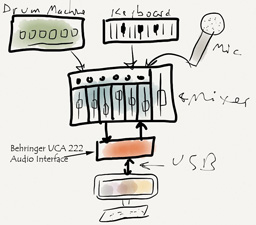 His set-up looked like the picture on the left. I finished part 1 by asking who could see, by the set-up on the left, why the owner of this studio couldn’t seem to get even sequentially-recorded sounds to be by themselves on their own tracks. Here is the problem.
His set-up looked like the picture on the left. I finished part 1 by asking who could see, by the set-up on the left, why the owner of this studio couldn’t seem to get even sequentially-recorded sounds to be by themselves on their own tracks. Here is the problem.
With this set-up, if you record one instrument first, say the drum machine, all will be well. The drum machine goes into the mixer that sends the signal to the UCA222 interface, which sends the signal to the computer and onto a Reaper track. But now you want to record the keyboard part on track 2 in Reaper.
So you arm track 2, disarm track 1, and hit the record button in Reaper. Track 1 is playing back, of course, so you can monitor it and play the keyboard along with it. But you’ve plugged the output of the UCA222 into your mixer, which is blending the drum machine playback with the keyboard you’re recording, and sending both sounds to the main mixer output, which as we know, goes to the inputs of the interface.
And just like that, you’ve recorded BOTH the drums AND the keyboard onto track 2. This is exactly what my reader was complaining about. He wanted ONLY the keyboards on track 2, and the drums on track 1. And yeah, that is how it should be. But you can’t do that with his set-up.
The reader also said he wanted to do simultaneous recording of multiple instruments, and was concerned that Reaper couldn’t do this. First of all, Reaper most definitely CAN do this. But you need an interface capable of receiving multiple inputs, which the UCA222 is not. And once everything is blended (mixed) in the mixer, Reaper certainly cannot separate them again.
He is definitely constrained by his interface to recording only one thing at a time. This is really not a big deal. Lots of folks record this way. But like this reader, there are lots of folks who might expect that they can record multiple instruments/sounds simultaneously (onto their own discrete tracks) just because they have a mixer they can plug everything into. Clearly not so.
One solution might be to NOT plug the USA222’s outputs into the mixer. You could connect your headphones or speakers to the UCA222, making sure to disconnect the interface’s outputs from your mixer. That way you can monitor playback separate from the mixer, and it won’t be fed back into the inputs of the UCA when overdubbing. But then you are still left with the problem of having to use the not-so-great-for-recording mic preamps when you want to record vocals. And if you have speakers plugged into the UCA222’s outputs, you’ll have to disconnect them or turn them off (assuming they have an off switch) when you record the vocals, otherwise the playback of the music will be picked up by the mic. Sigh. These are not terribly difficult work-arounds. But life would be so much easier, and you would have a lot fewer problems if you simply stop using a mixer altogether.

Instead, get yourself a decent recording interface such as an Avid Fast Track, which has a nice-sounding preamp designed for recording. If you need to record more than one sound/instrument simultaneously, get an interface with as many inputs as you need. For example, I use the Focusrite 2i2, which has two mic inputs. Focusrite also makes the Clarett 4Pre and the Clarett 8Pre, with 2, 4 and 8 mic inputs, respectively.

In effect, these interface units are mini-mixers in themselves. You control the input levels of each sound source like you would on a mixer. That, combined with your multi-track recording software’s mixing controls, gives you all the mixing you should need for simple, hassle-free high-quality recording. Forget the mixer. 90 percent of folks don’t need it.