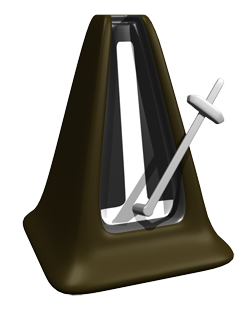 The click track is a tool in audio recording, especially for recording music, that allows a person to hear the tempo or timing information of project. For example, in Reaper (though this is pretty common for all recording software), if you want to listen to a click track while recording, you simply click (no pun intended) the little button in the tool bar that looks like a metronome.
The click track is a tool in audio recording, especially for recording music, that allows a person to hear the tempo or timing information of project. For example, in Reaper (though this is pretty common for all recording software), if you want to listen to a click track while recording, you simply click (no pun intended) the little button in the tool bar that looks like a metronome.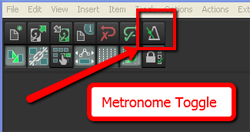 This will then play through the speakers and headphones when in Record or Play mode.
This will then play through the speakers and headphones when in Record or Play mode.
Yes, I see your hands up. I know what you’re going to ask. Yes, you absolutely must use headphones, with the speakers turned OFF (or muted) when recording to a click track. Also, you’ll want to use closed-back headphones if you can. Otherwise the sound of the click track will leak out of the headphones and straight into the mic while you’re recording.
Why even use a metronome/click track in the first place? Musicians recorded without one for decades. True. And I sometimes do record music without one. But most of the time I wish I hadn’t foregone the click-clack (actually it sounds more like “cleek-clock” to me, but I digress). This is due to the fact that I often wish to remove or add entire sections of a song after it is recorded. I also frequently copy and paste sections and maybe loop them. If I hadn’t recorded to a click track, these different bits and pieces of the song would all be at slightly different tempos, and trying to get them to work and play well together is murder. So if at all possible, I record music to a click.
Some people say they cannot record to a click because of how it sounds. Typically, the default sound of a metronome in recording software is sort of like a real metronome, only more annoying. It usually sounds like somebody is tapping a salad mixing bowl with a chop-stick. Not only is it irritating and sometimes hard to “groove” to, but the frequencies of the default click sounds are perfectly designed to explode out of headphones and stampede for the microphone, even closed-back ones sometimes.
So what to do? One solution is to replace the sound of the click with drum sounds, which are much more natural and musical sounding. There are two ways to do this.
First, in the Metronome Options (right-click on the Metronome button), you can replace the primary (downbeat) and secondary beat sounds with any audio file on your computer. If you have a drum, you could record a couple of hits and use those files. Or you can use any drum-hit sample you may have on your computer.
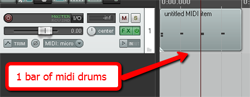 The second option is to not use the metronome at all. That’s what I do. You simply create a new track (ctrl-T), change the Input to MIDI and insert a virtual instrument drum program using the FX button. Then simply record a measure or two of drum hits. I usually use a kick, hi-hat and snare. Edit the MIDI file (double-click on the item in the track) to make sure your hits are on the right beats. Then trim the MIDI item to make sure it is exactly one measure long and starts exactly on beat #1. Then all you have to do is drag the right edge of the MIDI item to the right (this loops it) for the length of the song.
The second option is to not use the metronome at all. That’s what I do. You simply create a new track (ctrl-T), change the Input to MIDI and insert a virtual instrument drum program using the FX button. Then simply record a measure or two of drum hits. I usually use a kick, hi-hat and snare. Edit the MIDI file (double-click on the item in the track) to make sure your hits are on the right beats. Then trim the MIDI item to make sure it is exactly one measure long and starts exactly on beat #1. Then all you have to do is drag the right edge of the MIDI item to the right (this loops it) for the length of the song.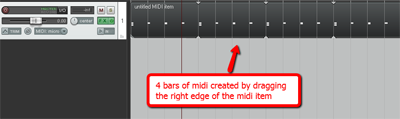
When you’re done recording, you can simply delete the MIDI track if you want.
The reason this works is that both the metronome and any MIDI items in your project will automatically correspond to your project time (4/4, 3/4 etc.) and tempo (in beats per minute – BPM), which you set in Project Settings in Reaper.
So here are two ways to record you song to the right beat, and have it STAY on that beat all the way through. It’s definitely faster to just use the Metronome tool and its default clip-clop (or more like “cleep-clope” – are you getting the idea that I don’t like this sound?) sound. It doesn’t require you to create any tracks or deal with virtual instrument plug-ins, etc. On the other hand, with a little extra time spent up front, you can have a more natural and musical sound to keep time to.
By the way, our newest recording tutorial course – The Newbies Guide to Audio Recording Awesomeness 2: Pro Recording with Reaper – walks you step-by-step through this and many other awesome Reaper tips. To find out more about those Reaper tutorial videos, including taking a peek inside every lesson, CLICK HERE.
Happy pleep-plopping!
Ken
Archives for February 2012
Do You Know a PA From a Distributed Power System?
 Entering into the live sound realm for a bit – do you know the difference between a PA and a distributed power system? You’ve probably heard of a PA (public address) system system before. These are what live bands use, as well as even coordinators, etc. It’s usually heavy box (mixer and amplifier combined) with lots of holes and knobs on it, along with two heavy speakers. You plug a microphone or two into the “input” holes, and two cables into the “output” holes on the heavy box. Finally you plug the other end of each cable into a speaker. You plug the power cable on the box into a wall, flip the “on” switch on the big box, and presto! You’re ready to talk or sing into a microphone and have it be heard by everyone in the room.
Entering into the live sound realm for a bit – do you know the difference between a PA and a distributed power system? You’ve probably heard of a PA (public address) system system before. These are what live bands use, as well as even coordinators, etc. It’s usually heavy box (mixer and amplifier combined) with lots of holes and knobs on it, along with two heavy speakers. You plug a microphone or two into the “input” holes, and two cables into the “output” holes on the heavy box. Finally you plug the other end of each cable into a speaker. You plug the power cable on the box into a wall, flip the “on” switch on the big box, and presto! You’re ready to talk or sing into a microphone and have it be heard by everyone in the room.
PA systems are usually sort of self-contained, the speakers and amplifier going together as set. So the electronics are well suited for each of the components. Plus you only have (usually) 2 speakers on one system.
A distributed power system is what is commonly used in super markets, hotels, office intercoms, etc. The main difference between a PA and a distributed power system is that the latter has special electronics built in to the speakers, like transformers, and special amplifiers are used to power the speakers properly. The speakers’ onboard electronics distribute the power from the amplifier evenly and safely. That allows several speakers to be chained together with a minimum of worry that any of them will “blow.”
Click here for the full article on distributed power systems from B&H.
Guitar Recordings For That Thing You Do Cover – Line 6 POD Farm
 After putting up the audio and then the video for our cover recording of That Thing You Do, which are in the post Cover of “That Thing You Do” – Record a Rock Song on Your Computer, I have been asked numerous times about how I recorded the guitar parts. Did I use amps? If so, what amps did I use, and how did I mic them? The answer to whether or not I used an amp is “nope.” At least I didn’t use a physical guitar amplifier. It was all virtual amps from s software program called Pod Farm by Line 6. I used the hardware/software combination called the POD Studio GX.
After putting up the audio and then the video for our cover recording of That Thing You Do, which are in the post Cover of “That Thing You Do” – Record a Rock Song on Your Computer, I have been asked numerous times about how I recorded the guitar parts. Did I use amps? If so, what amps did I use, and how did I mic them? The answer to whether or not I used an amp is “nope.” At least I didn’t use a physical guitar amplifier. It was all virtual amps from s software program called Pod Farm by Line 6. I used the hardware/software combination called the POD Studio GX.
All you do is hook up the little interface box like the one on the box to the left, to your computer via USB. Then you install the POD Farm software that comes with it, and you have access to a large variety of different guitar and bass amplifier models. See the picture on the right for an example. When you select an amplifier model, POD Farm loads a picture of that amplifier, along with the controls for it and a stomp box effects chain into the screen. Line 6 describes the selection as containing and arsenal of vintage and modern amps, cabs, studio-standard effects, classic stompboxes and preamps.
See the picture on the right for an example. When you select an amplifier model, POD Farm loads a picture of that amplifier, along with the controls for it and a stomp box effects chain into the screen. Line 6 describes the selection as containing and arsenal of vintage and modern amps, cabs, studio-standard effects, classic stompboxes and preamps.
So the way I used POD Farm to record the cover of That Thing You Do was to plug my guitar (a Carvin DC200) into the POD Studio interface box, and then launch POD Farm. In order to get that jangly beatle-esque sound, I selected the 1967 Class A-30 Top Boost as my amplifier, and a 2×12 1967 Class A-30 as the cab model.
 So how did I know to choose that amp and cab combination? The most common way to do it is to just experiment with all the different choices of guitar sounds you have available to you in POD Farm. But beware this method. If you’re anything like me you’ll spend all kinds of time playing with all the different sounds, and before you know it, you’ve blown 2 hours with a silly grin on your face. At least that is how my wife described my experience.
So how did I know to choose that amp and cab combination? The most common way to do it is to just experiment with all the different choices of guitar sounds you have available to you in POD Farm. But beware this method. If you’re anything like me you’ll spend all kinds of time playing with all the different sounds, and before you know it, you’ve blown 2 hours with a silly grin on your face. At least that is how my wife described my experience.
But ultimately I found the right tone by going to another Line 6 site called GuitarPort On-line, or GPO for short. This site, www.guitarport.com is pretty awesome. Not only do they have hundreds of lessons and guitar tabs for tons of popular songs, they also have performances for these songs using POD Farm tones, and links to download the exact tones used in their recordings right onto your computer where you can load them up in POD Farm. One little caveat here is that in order to listen to the performances and download the tones, you’ll need a version of POD Farm’s predecessor, called GearBox, which is free for download here: http://line6.com/software/. Just select “Gearbox” from the “all software” drop-down menu. NOTE: The link to download Gearbox directly from the GuitarPort site is not working as of Feb 6th, 2012. You definitely have to get it from the Line 6 link above.
Anyway, on the GuitarPort site, I found that they had a lesson/recording of All My Lovin’ by the Beatles. So I downloaded the tone for that with GearBox and then loaded up in POD Farm. Presto! Instant jangly 60s guitar sound. Very cool indeed.
Since I was recording in Reaper software, I set the audio device to the POD Studio interface, loaded up my All My Lovin’ tone pushed the “record” button, and simply played the guitar. I did that for tree guitar tracks in Reaper, one for the guitar on the left, one for the guitar on the right (the one that plays the little run-riff on the first parts of the verses), and one for the lead guitar.
Next I did the same basic (no pun intended) thing with the bass guitar. I plugged my Samick bass into the POD Studio interface, dialed up the Brit Pop 101 bass sound in POD Farm and did the same thing as with the guitars to create a bass track.
So that is how the guitars and bass were recorded for the That Thing You Do cover. I guarantee that if you are a guitar player, you will truly dig the Line 6 POD Farm, which now allows you to use any ASIO interface. That means you don’t have to have a Line 6 interface anymore to use the software, though they still recommend that you do. Plus, the interface boxes all come with POD Farm already bundled for you convenience.
So get yourself some POD Farm, but be warned that it can be habit-forming.
Cheers!
Ken
New Shure Open-Back Professional Headphones
 Shure, maker of awesome microphones, headphones, and other audio goodies has just released their new open-back professional headphones.
Shure, maker of awesome microphones, headphones, and other audio goodies has just released their new open-back professional headphones.
If you’re wondering why some headphones are open-back and some are closed-back, here is the main reason for both:
Closed-back
These are great for making sure the stuff you’re listening too does not leak out of the headphones. Why would you care? Well, if you’re listening in the headphones to the guitar track you just recorded, and you’re about to record the vocal by singing along with it (multi-track recording), you don’t want bits of the already-recorded guitar sounds to get picked up by the mic you’re singing into. Otherwise your vocal track, which you want to contain nothing but vocals (otherwise mixing is a huge pain), will also have some guitar sounds coming through. Trust me when I say this can be more than a minor nuisance. All kinds of bad can ensue when your tracks contain different versions of the same recording. Open-back headphones would allow way too much or the stuff youre listening too to get picked up by the mic. Click tracks are also common leakage problems. Bad ju-ju. With closed-back headphones, nothing leaks out and you get a clean vocal recording.
Other benefits of closed-back headphones might be if you want isolation when listening. Maybe you want to block out the barking dog or lawnmower outside your window.
Open-back
In general, these allow a more proper airflow and create a natural sonic response with greater accuracy and more depth than closed-back headphones. Some folks also prefer them if they need to hear other people in the room. I’ve also heard some people say that using these to sing harmony vocals in a studio is easier with open-back cans. Basically, as long as you know that open-back designs will allow others (especially microphones) to hear what you’re hearing, and that you’ll be able to hear your surroundings better with these, you’ll be able to decide which kind to use.
The new Shures
These two new models are in Shure’s SRH series of professional headphones: the SRH1440 and SRH1840. There is an excellent description of each, along with the detailed specs and a comparison in the article here:
The Diskmakers Guide To Building a Home Studio
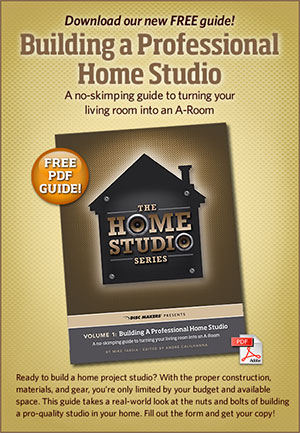 Diskmakers, one of the biggest names in CD duplication and replication, have a cool free resource that may be of interest to folks who want to get their hands dirty and do some building for their home recording studio. Their new guide, building a Professional Home Studio, has instructions for things like isolation booths, sound-proofing, and the materials you need to construct and set these things up. For those who have the budget, time and skill (not to mention patience) to do something like this, the guide will be a great resource.
Diskmakers, one of the biggest names in CD duplication and replication, have a cool free resource that may be of interest to folks who want to get their hands dirty and do some building for their home recording studio. Their new guide, building a Professional Home Studio, has instructions for things like isolation booths, sound-proofing, and the materials you need to construct and set these things up. For those who have the budget, time and skill (not to mention patience) to do something like this, the guide will be a great resource.
Check it out here:
http://www.discmakers.com